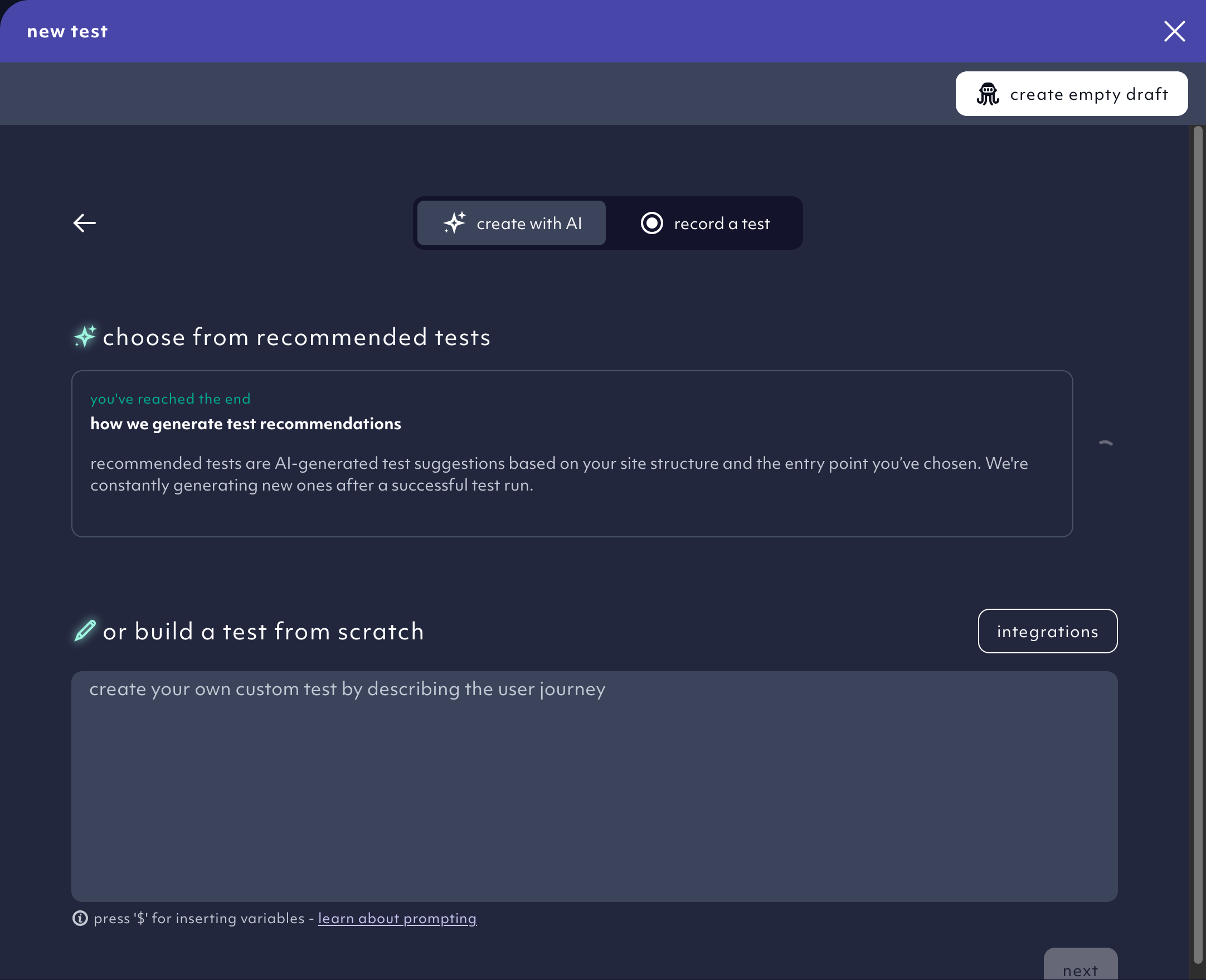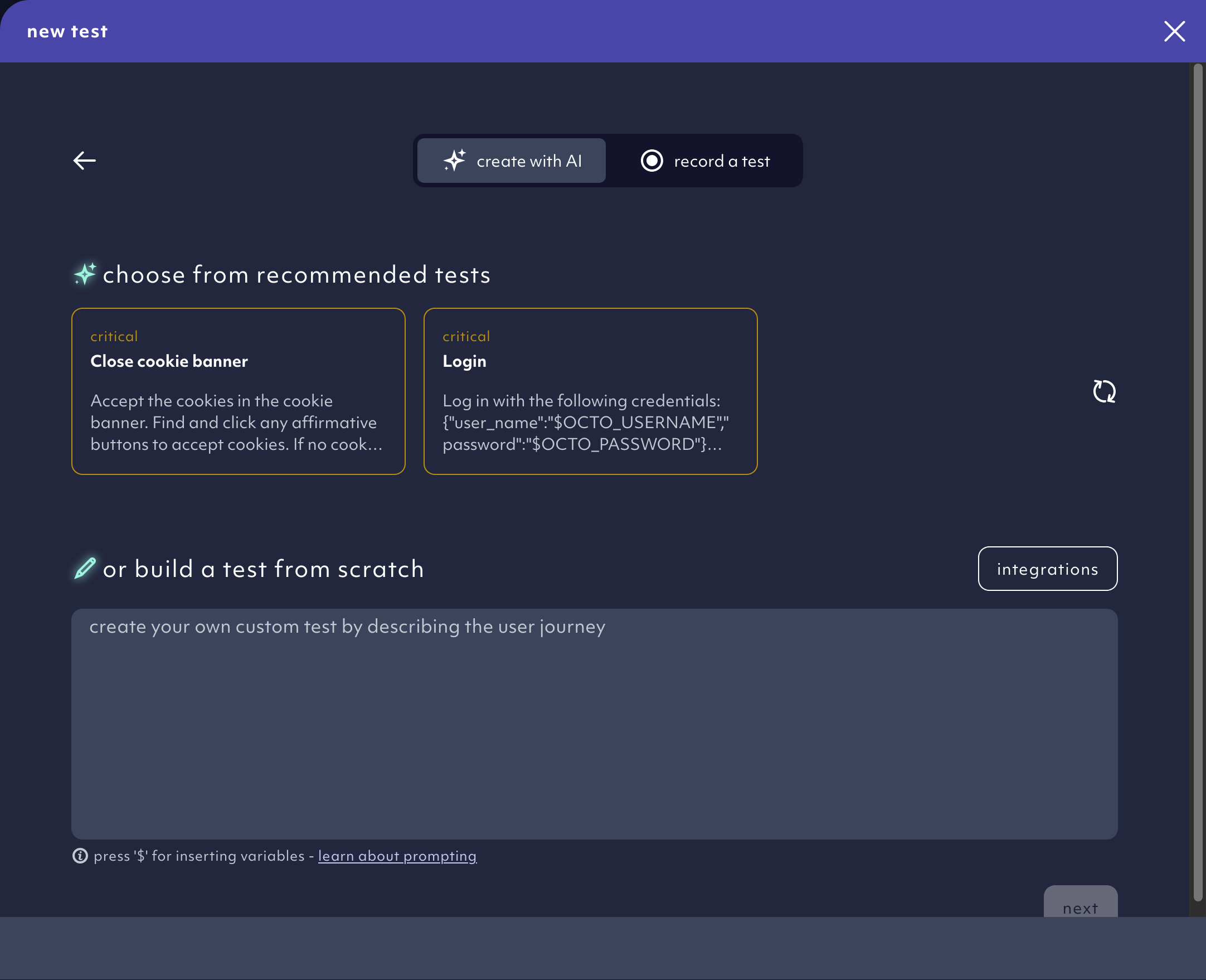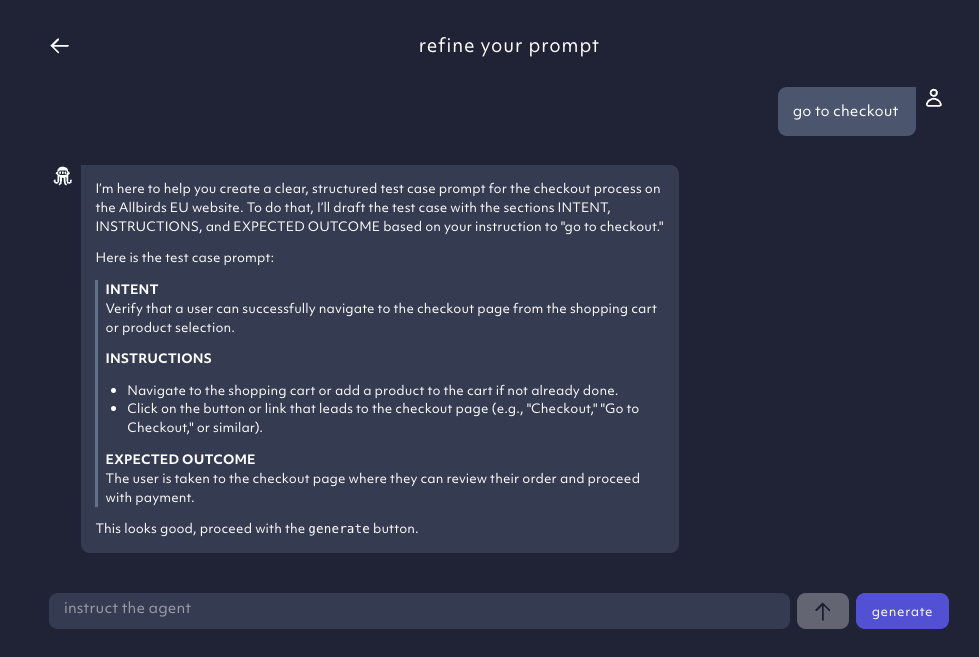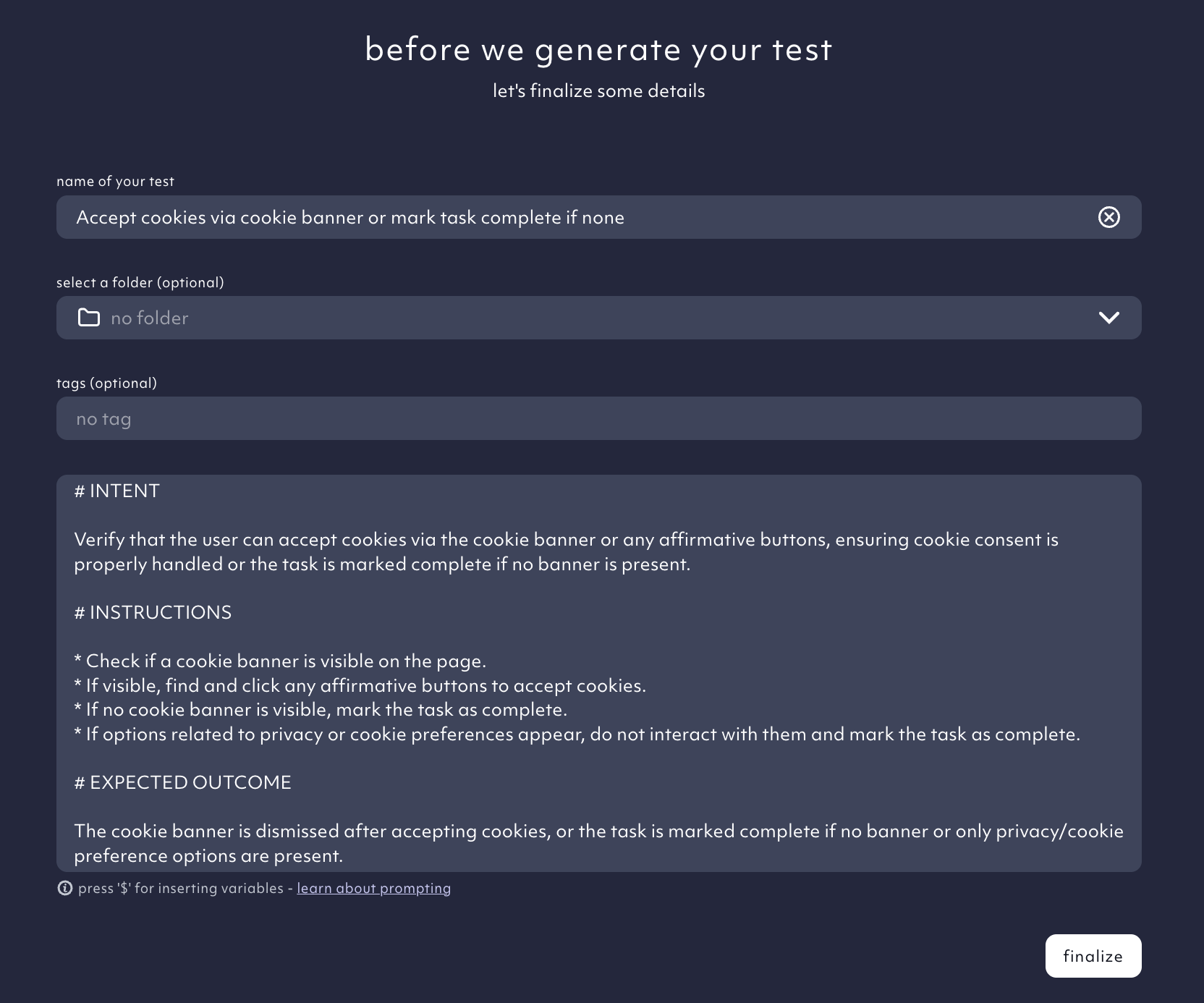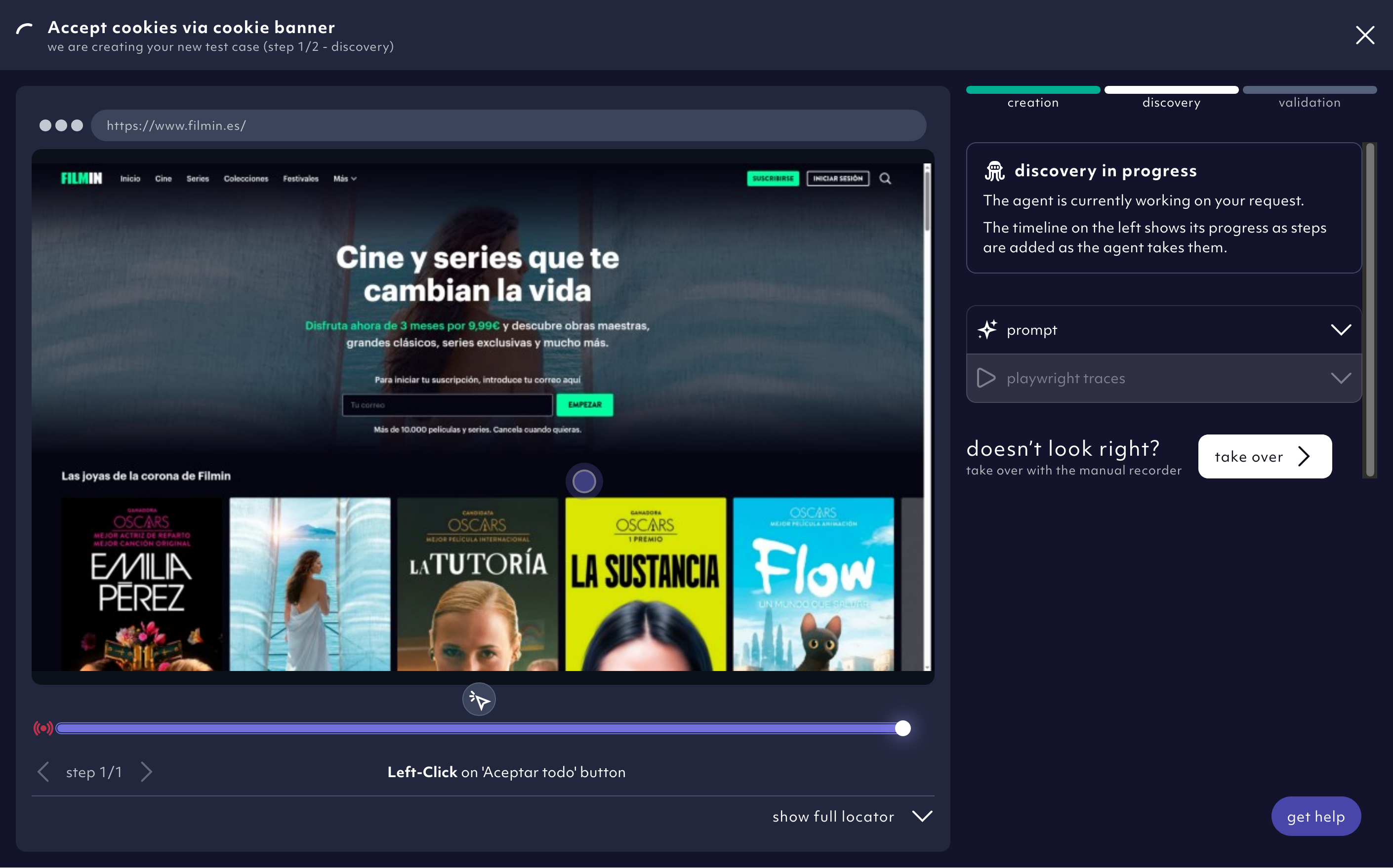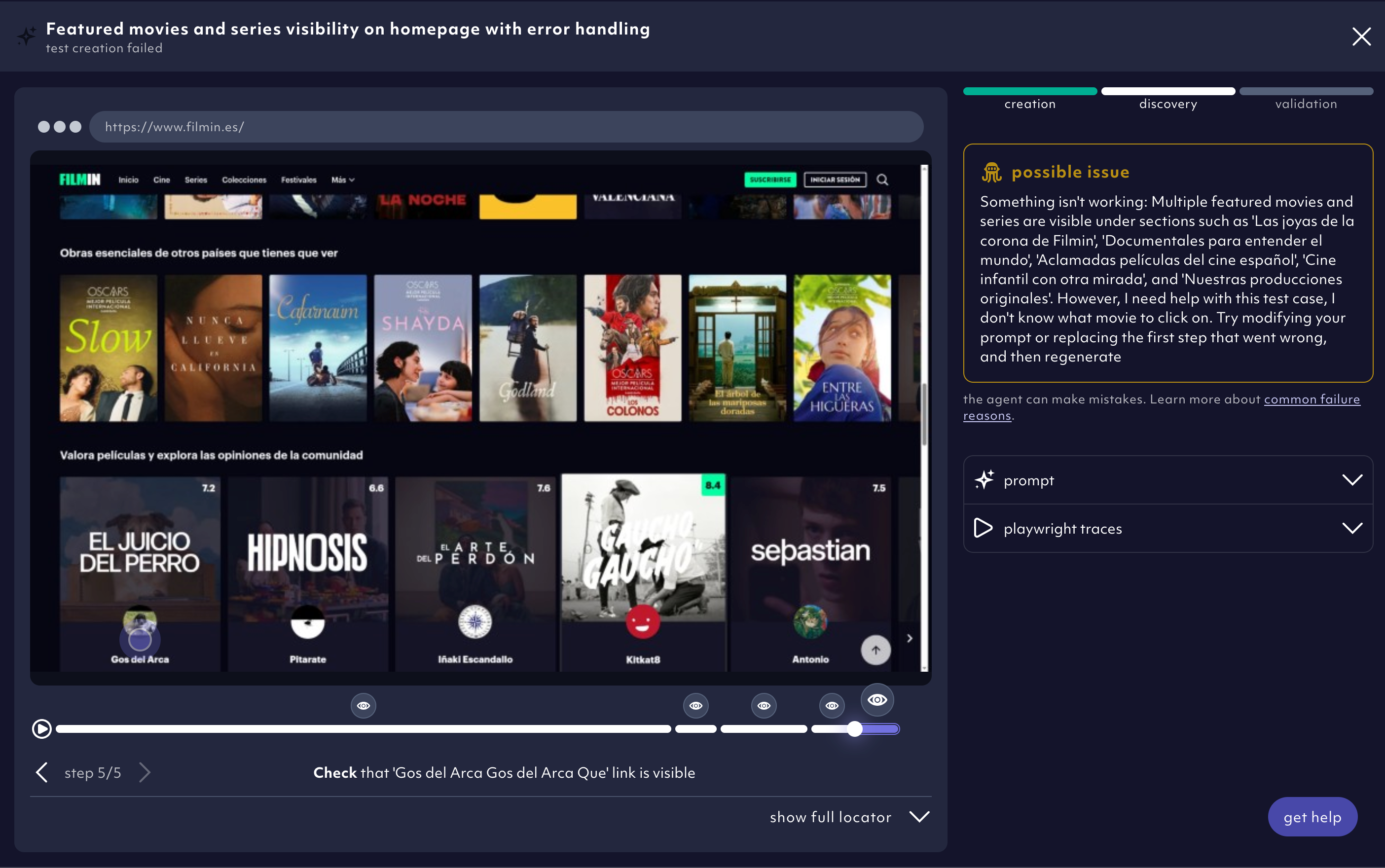Test recommendation at sign-up
When you sign up to Octomind, our AI Agent is going on a discovery journey of your site. It takes a screenshot and tries to come up with a few suggestions for relevant tests to start with automatically.
Cookie banner and login test
First, it’s checking if there is a cookie banner and a required login that need to be tested. While this is ongoing the create test case panel will show a spinner.
AI Agent recommendation in progress, 07/2025
AI Agent recommends a cookie and login test, 07/2025
Login credentials form, 07/2025
These credentials are only usable for username/password logins not for social
logins. Login using your Google, Facebook, etc. account will not work.
Refine the prompt
We will generate test cases you selected. But first, we need you to review the prompt we prepared. You can instruct the Agent in natural language to change the prompt here, or refine the prompt manually in the next step.
Refine prompt example, 07/2025
generate to add details, rename the test or refine the prompt. When everything is all set, click finalize.
Finalize test case, 07/2025
Spawning from existing test cases
Similar to the initial AI test generation during project setup you can use the create a new test from here to expand your test case suite. Just click the plus button
behind a test case row to get both recommended tests and the ability to record or prompt yourself.
You can follow the progress of the tests in the discovery view
At the end of the agent run, the Agent should have autogenerated test steps and validated them for each test case. For those that the validation succeeds, it turns the test ON into active mode.
Help the Agent when it couldn’t quite nail the autogeneration process - a yellow alert after opening highlights a failed step generation. See how you help the Agent to generate a test case successfully.
Autogenerated test with yellow alert - a test step failed to generate, 07/2025