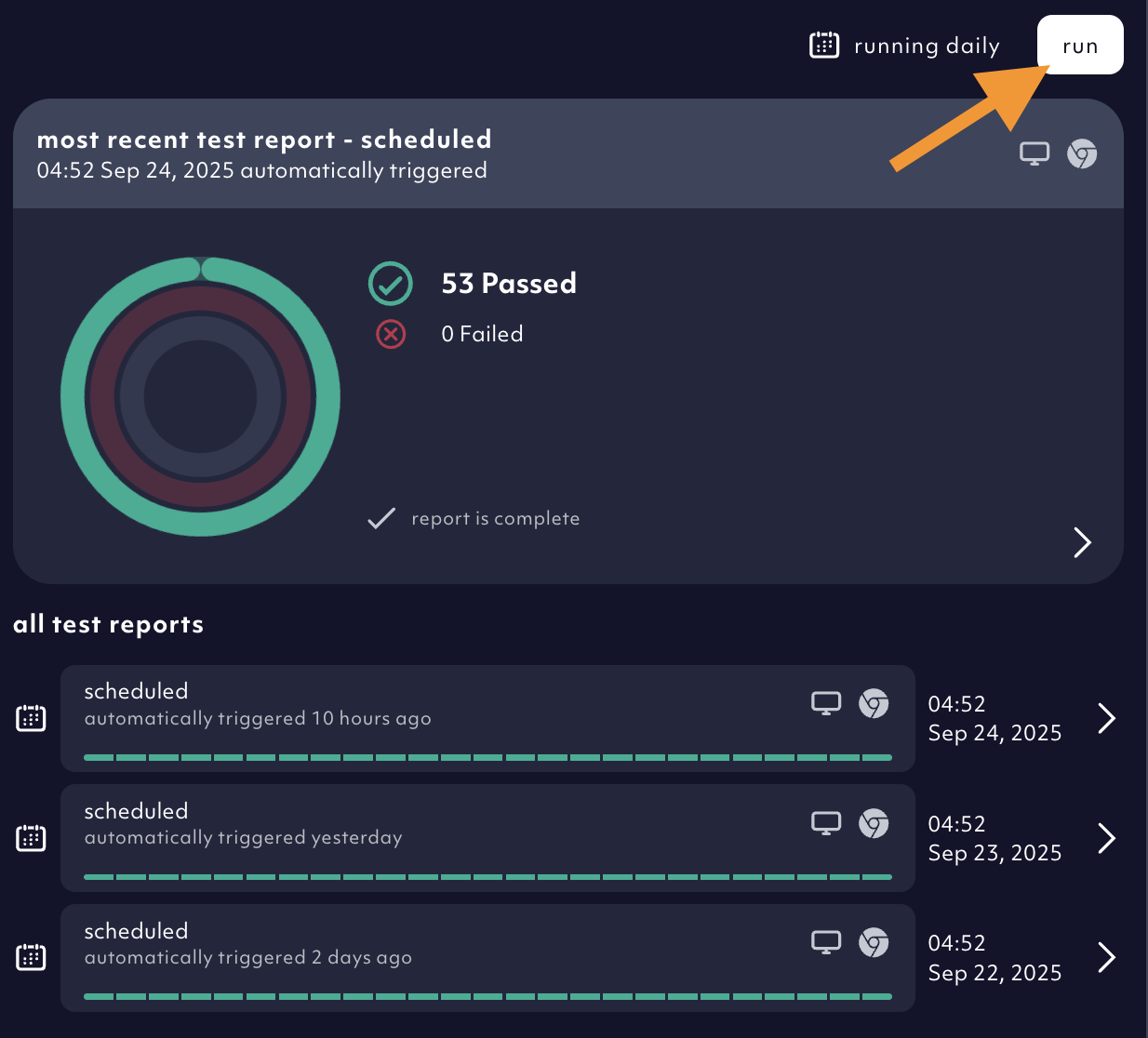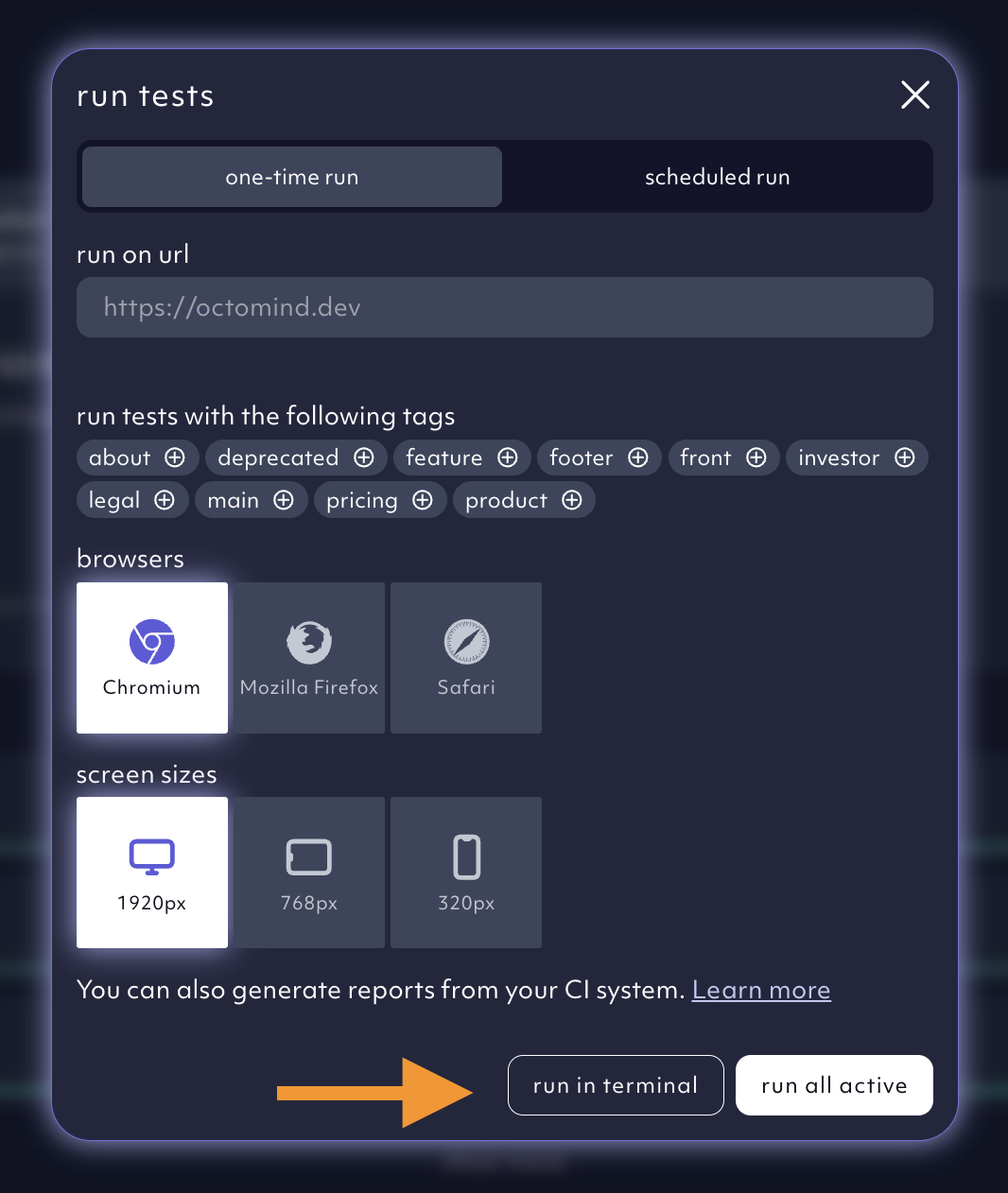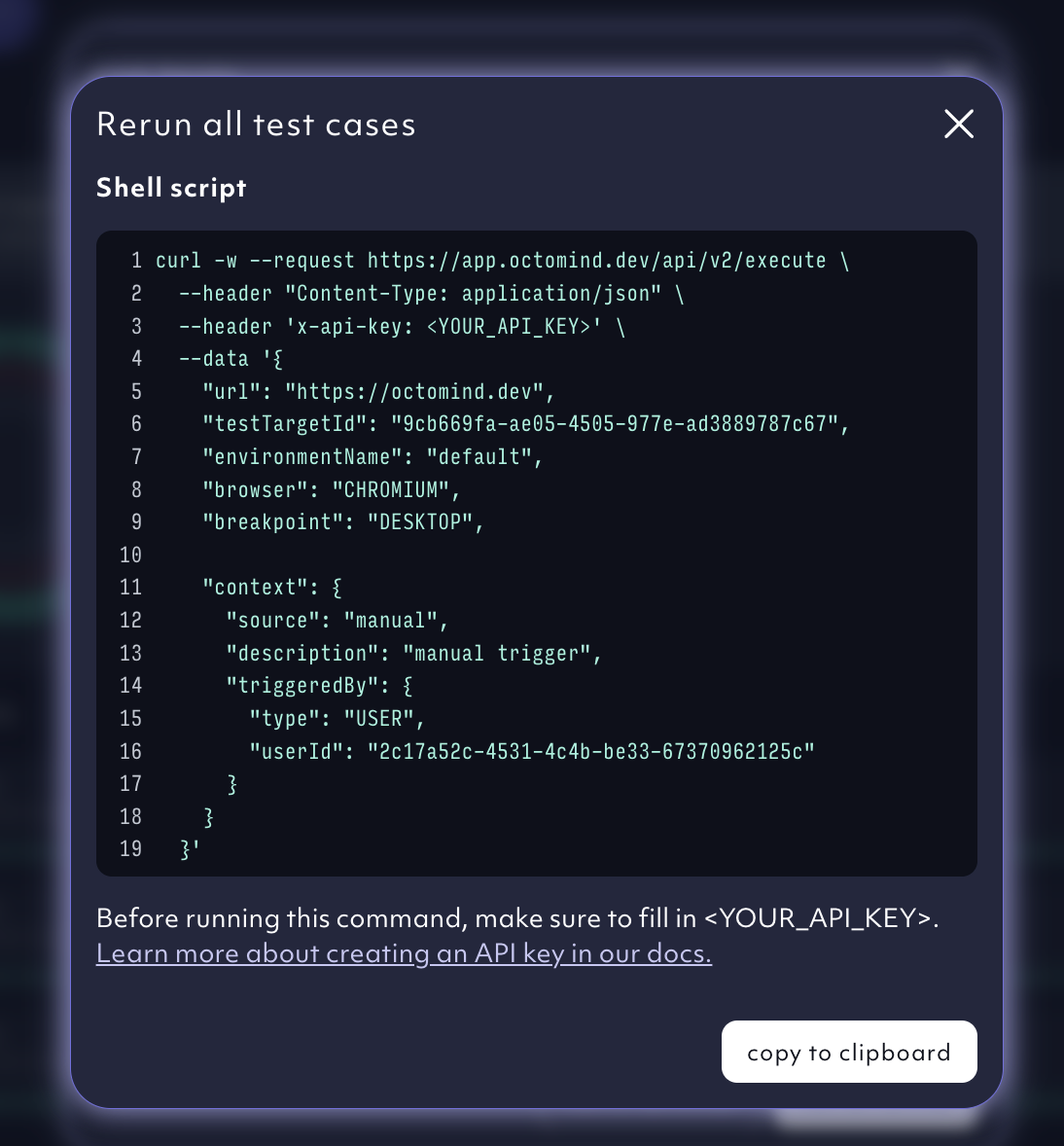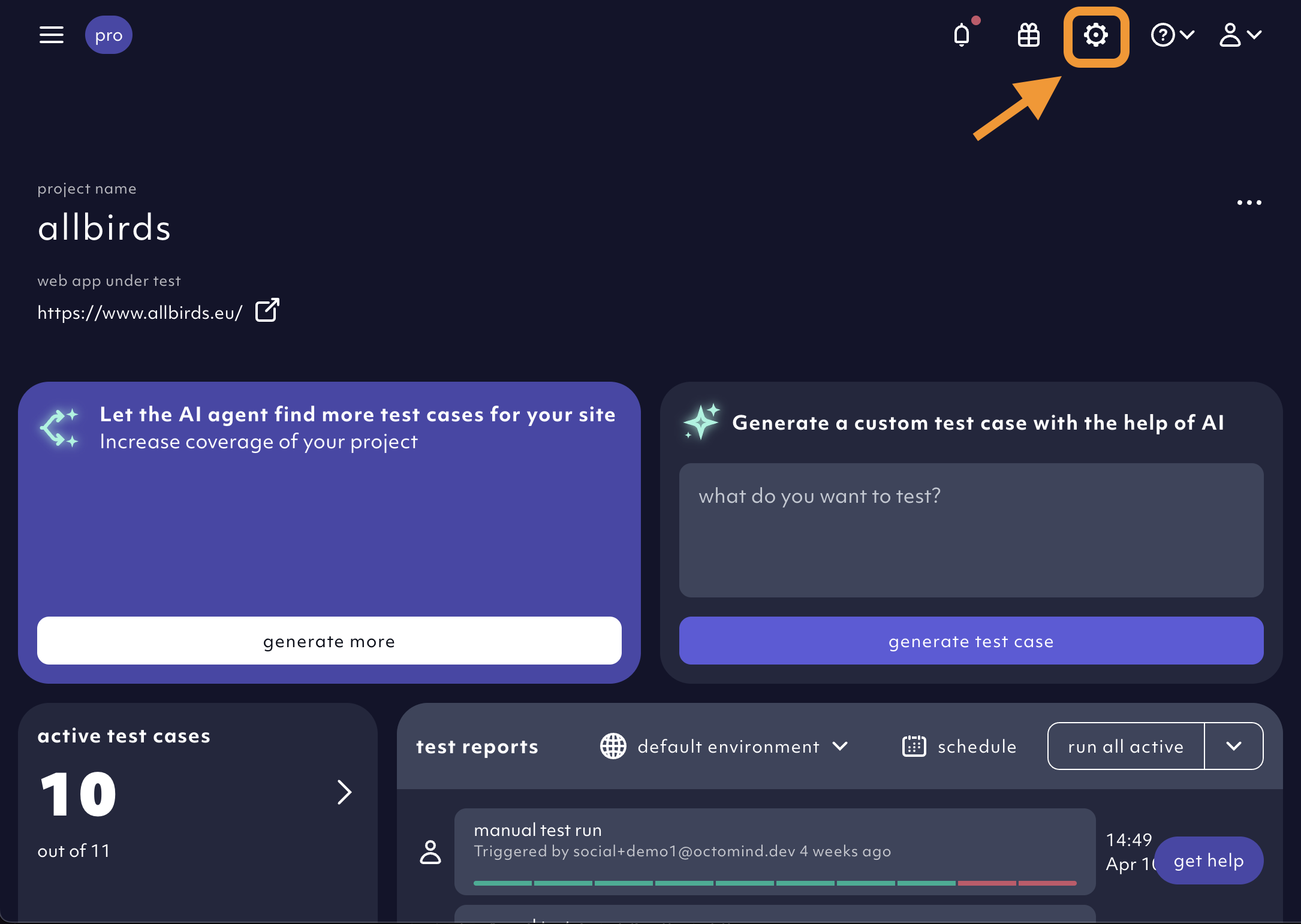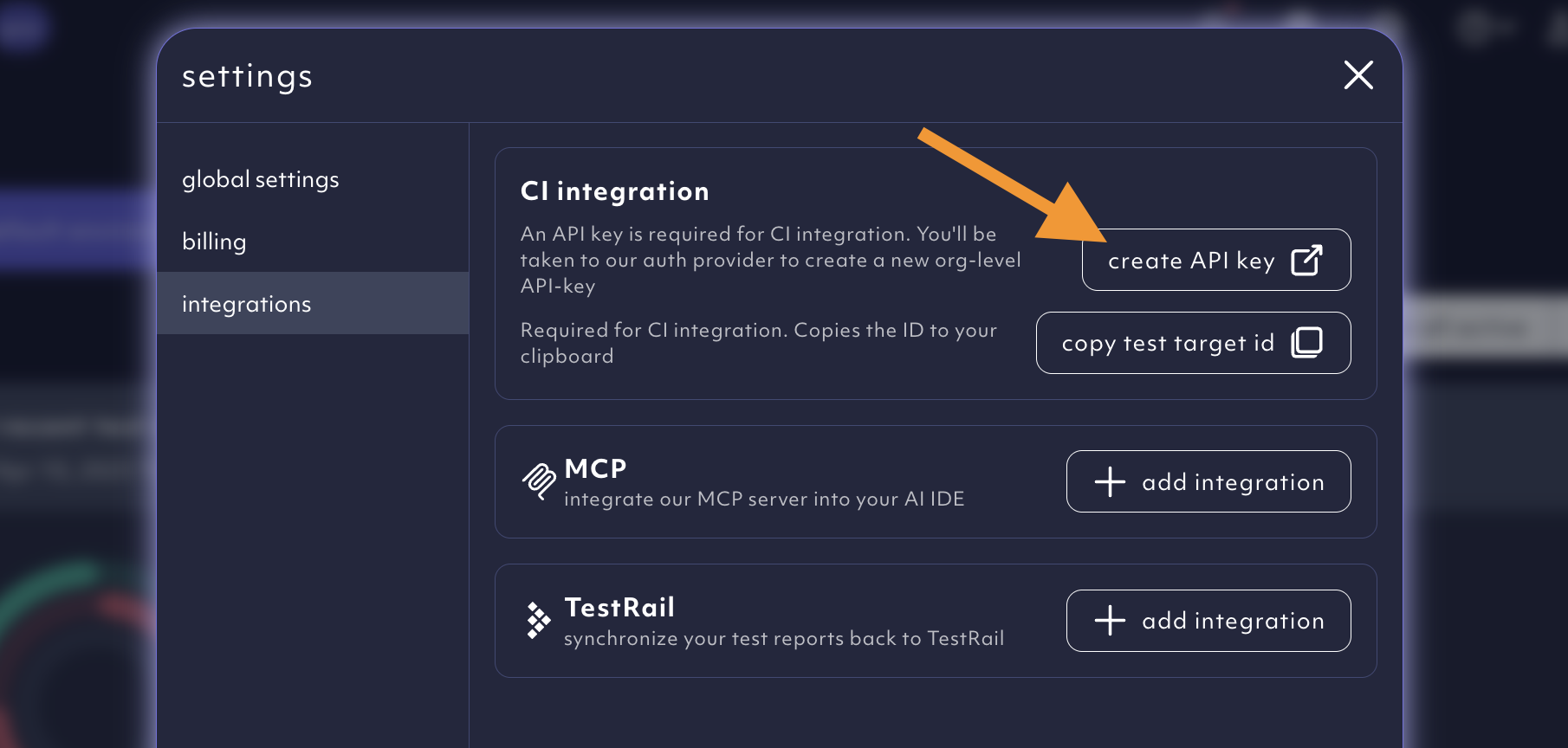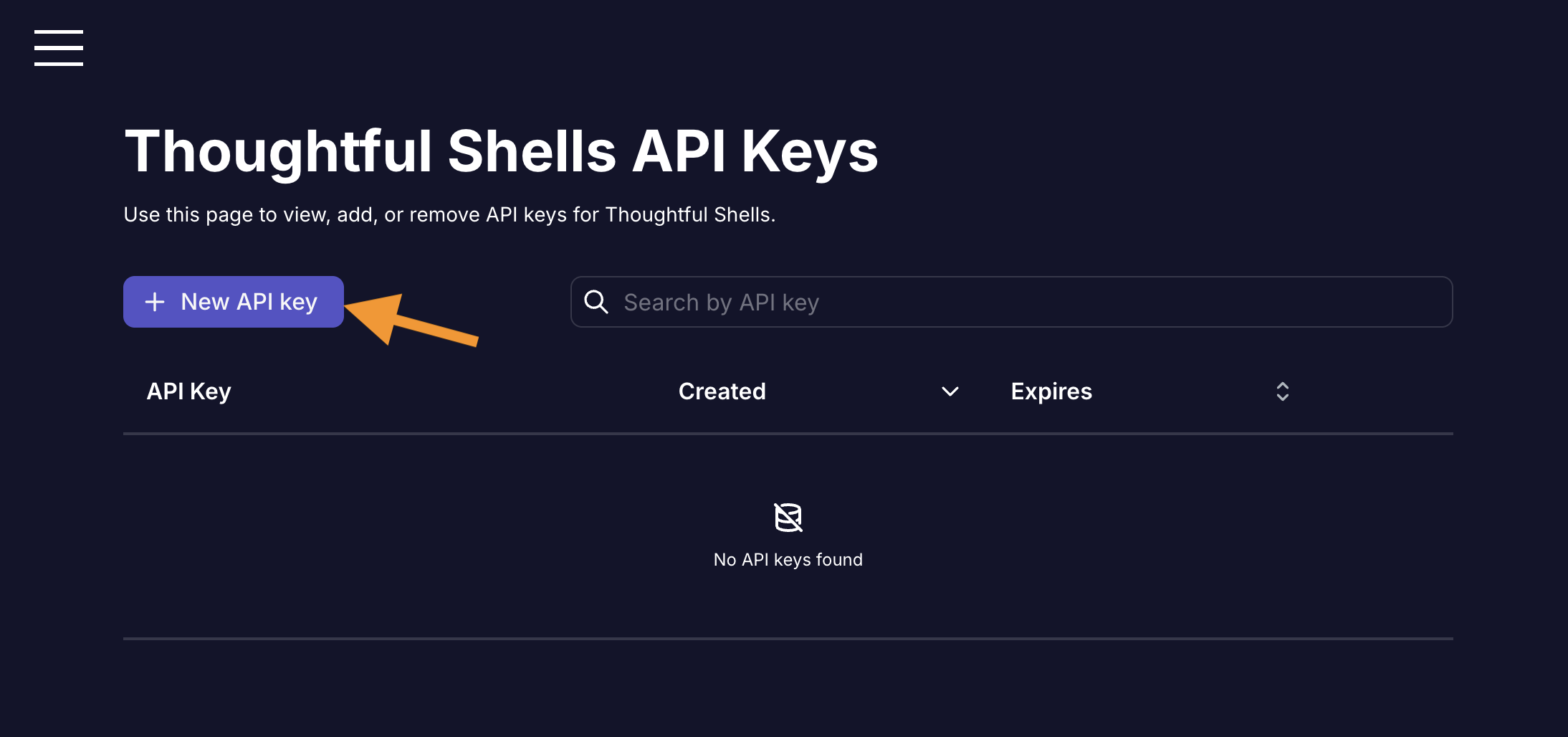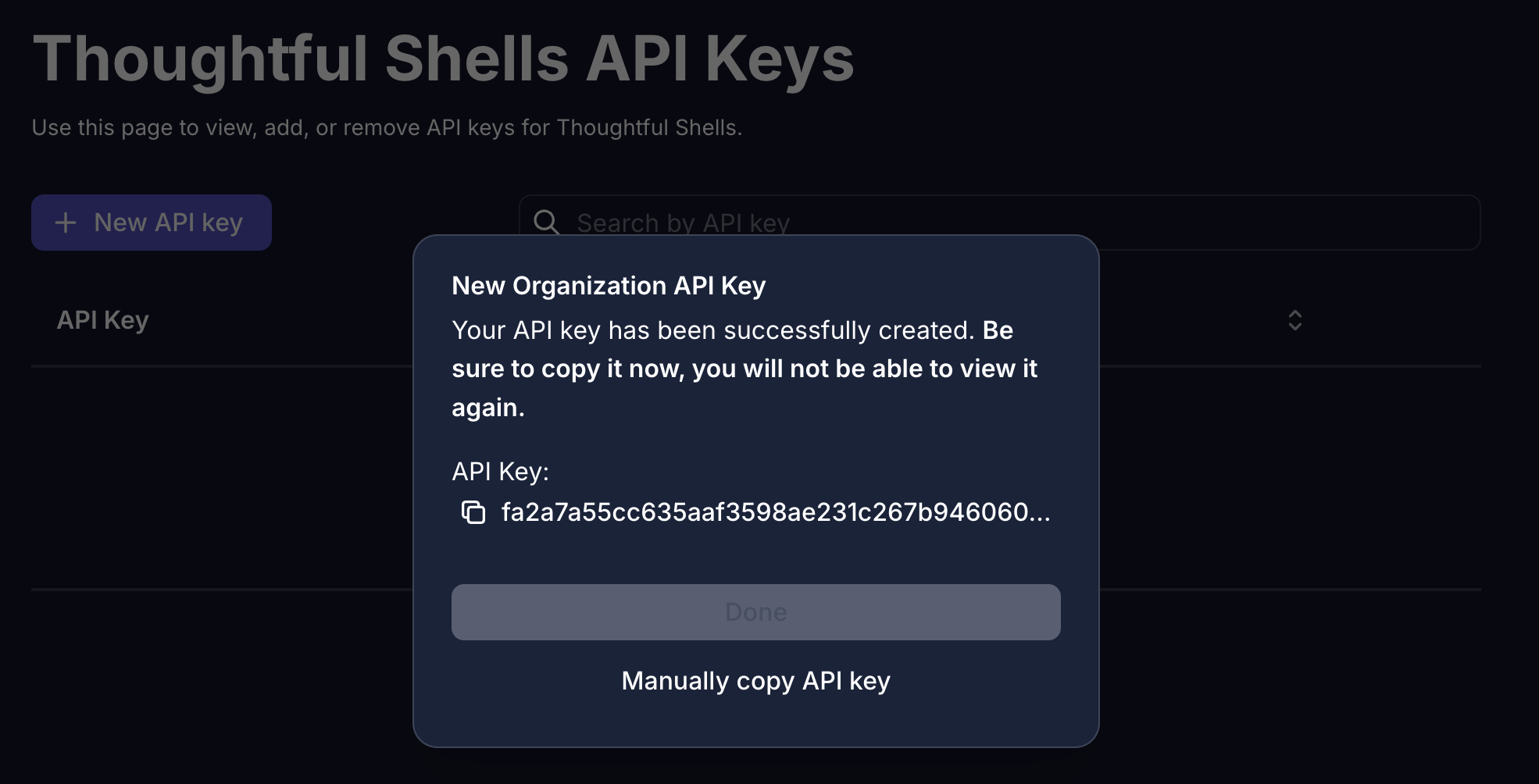If you need to trigger test execution from outside our app, you can do it with a cURL command.
You can retrieve it conveniently with prefilled parameters from within the app by click on run in the test report section.
Run tests button in the Octomind app - 09/2025
one-time run tab, you’ll find the run in terminal button. Click on it.
Run in terminal button - 09/2025
cURL command to run your test suite, 09/2025
{ "testReportUrl": "https://app.octomind.dev/testreports/<some-id>",
"testReport": { "id": "<someUUID>", "status": "<WAITING|PASSED|FAILED>"}
}
Parameters
See API Reference
Blocking your pipeline
You can block your pipeline by polling the resulting test-report until the status is “PASSED” with a call to the test report API - see our API Reference.
See the API Reference or a reference implementation in our Github Action
Create an API key
The option to create your API key can be found within the settings menu.
Account settings menu icon, 5/2025
Create an API key.
Create an API key button, 05/2025
Create a new Octomind API key in the settings, 05/2025
Copy the Octomind API key
You can only copy the API key once, so make sure to do that now. You should
not share it with anyone.