Overview
Maintaining a test suite can often take more time than building it. AI auto-fix helps you reclaim that time by automatically identifying and fixing broken tests. The feature detects failed test steps, analyzes the root cause, and proposes context-aware fixes, so your tests stay up-to-date with minimal manual effort.How it works
When a test fails, the AI agent analyzes:- Changes in the application’s UI (e.g., updated element locators or structure)
- Differences between previous passing runs and the latest failure
- Patterns in past fixes to suggest the most reliable correction
Reviewing and Applying an auto-fix
Follow these steps to review and apply an AI-generated fix:Open the latest test report
- Go to Test Reports and open your most recent run
- Failed tests will be listed
- If a test shows the ‘auto-fix ready for review’ label, a suggested fix is available
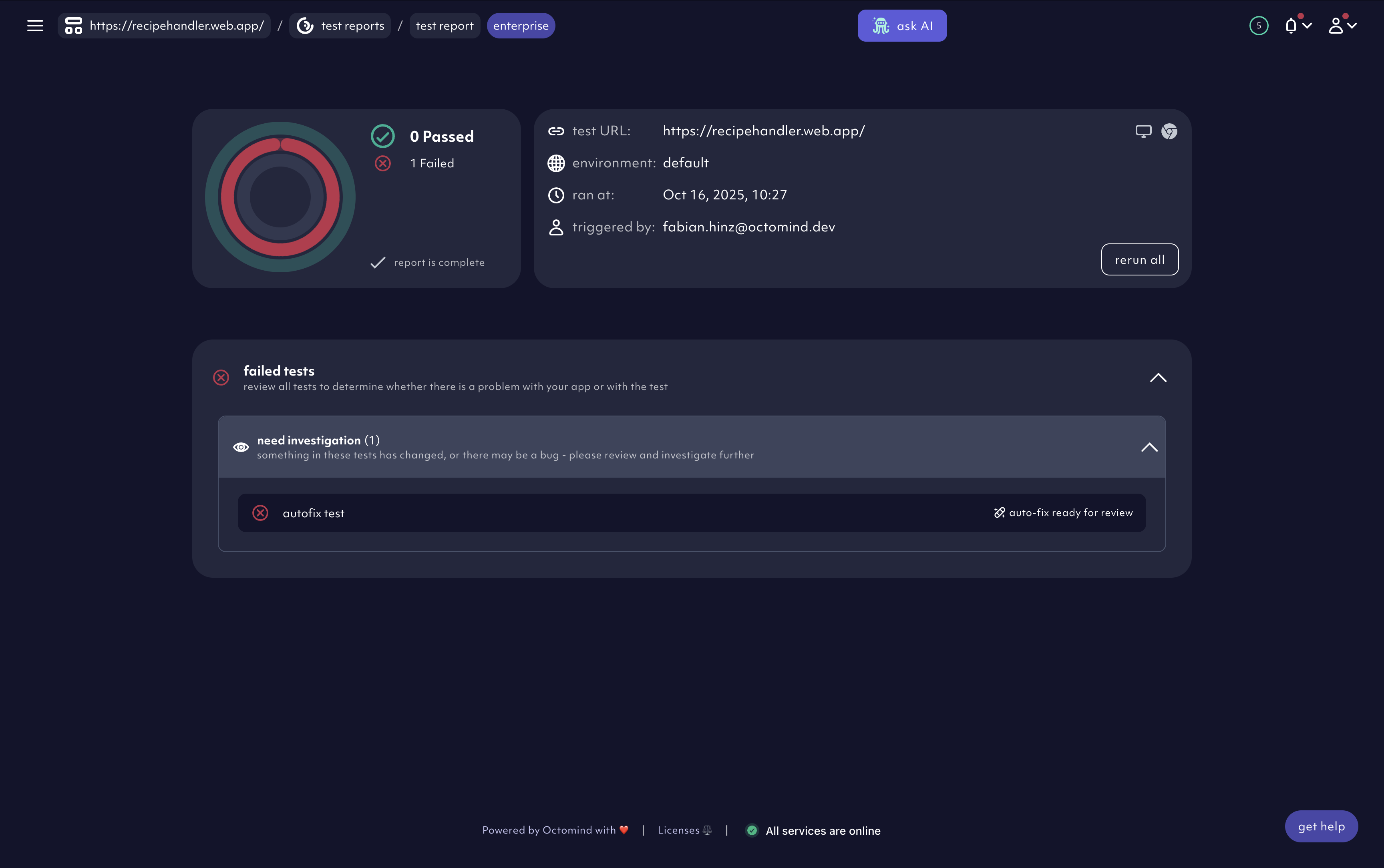
failed test with auto-fix, 10/2025
Review the suggested fix
- Open the failed test
- Use the timeline and agent summary to understand what went wrong
- Click ‘Review Fix’ to open the comparison panel
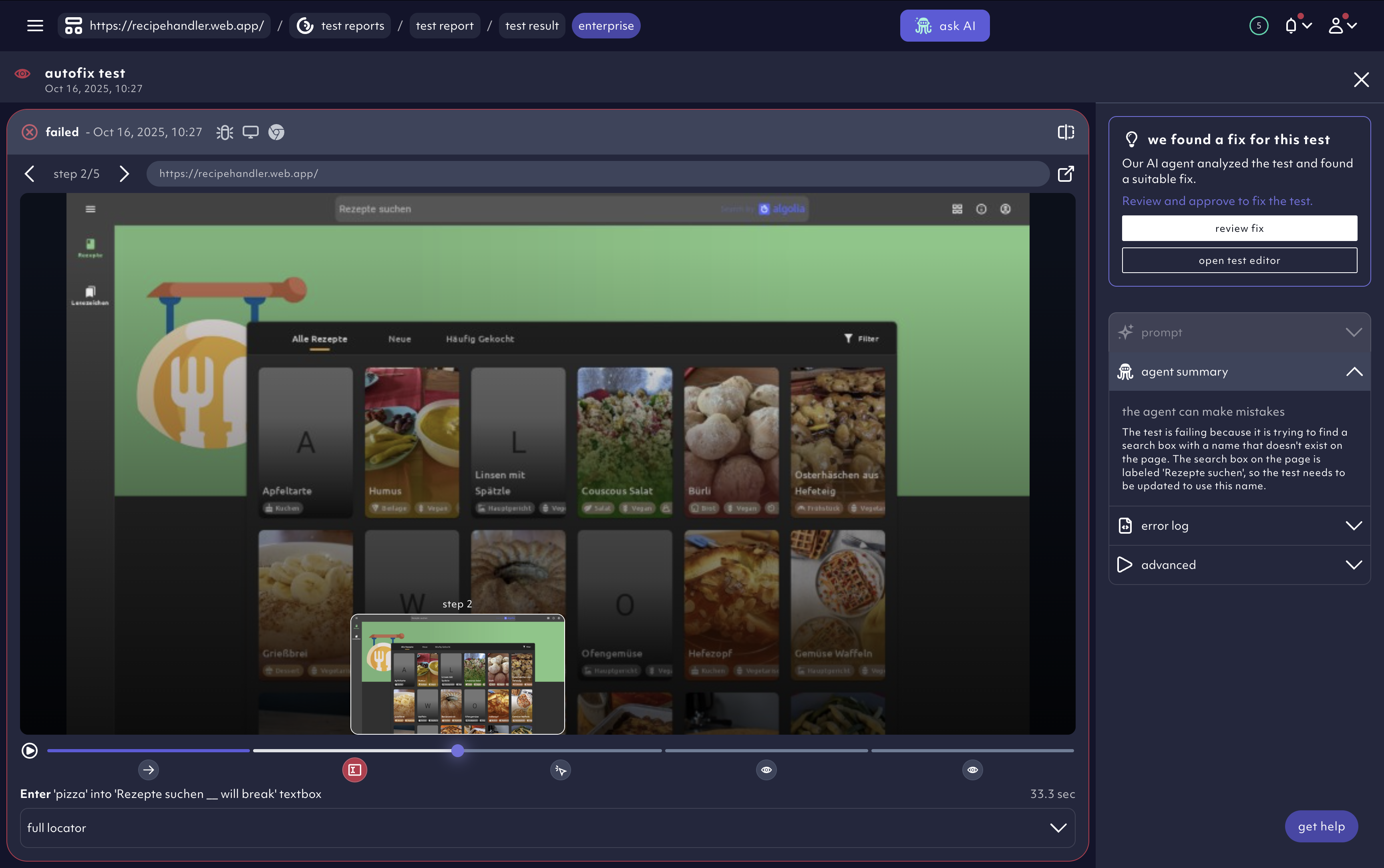
timeline with failed step, 10/2025
Compare test steps
The panel displays two columns:- Left: Steps from the failed run
- Right: Proposed steps from the AI fix
- ⚪️ Gray = Unaffected step
- 🔴 Red = Outdated or invalid step
- 🟢 Green = Verified step already tested by the AI — applying it should make your test pass again.
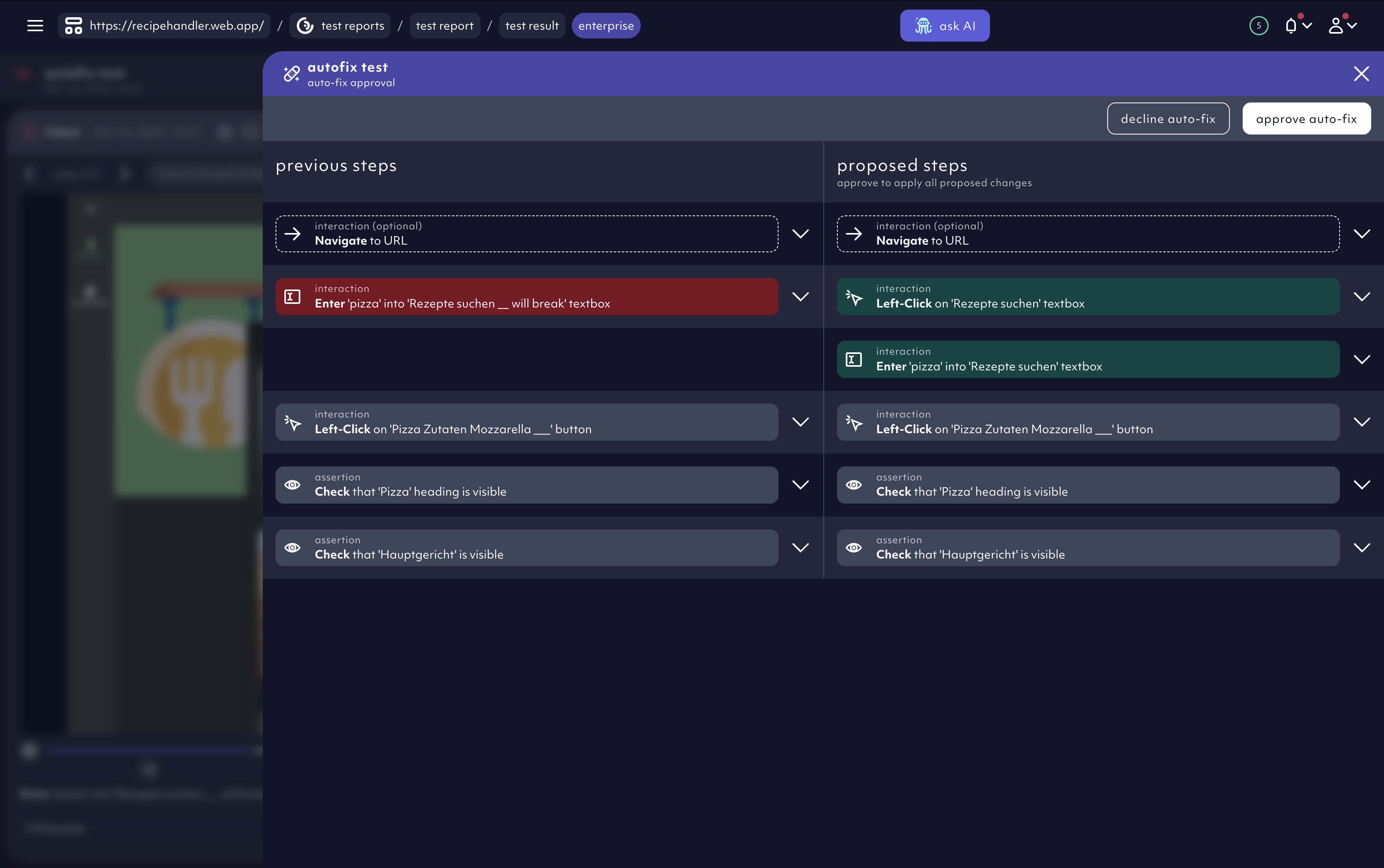
auto-fix with proposed steps, 10/2025
Preview details
Click the chevron icon next to any step to view a detailed preview, including updated locators and actions.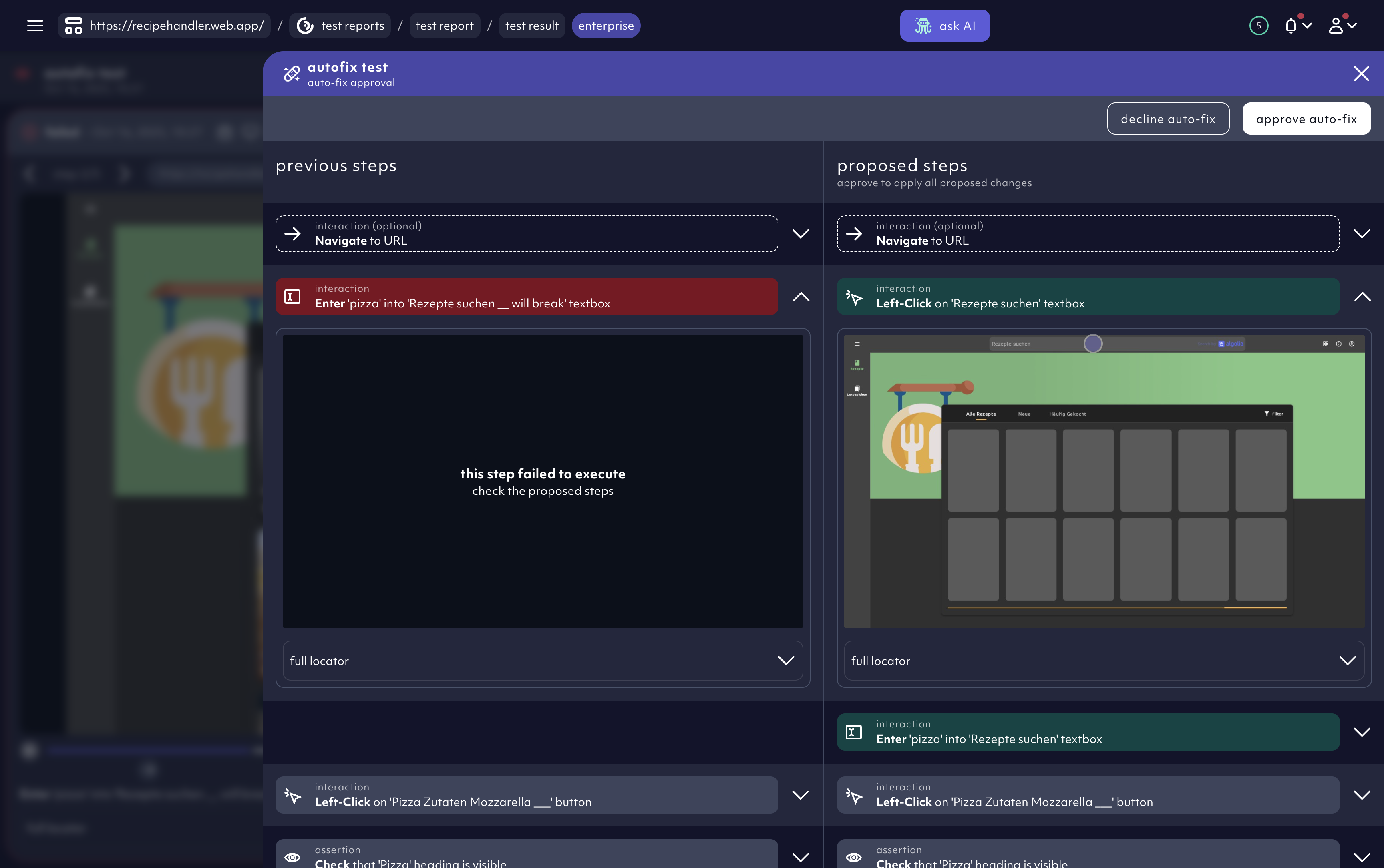
auto-fix with side-by-side preview, 10/2025
Approve or decline the fix
- Click ‘approve auto-fix’ to apply the AI’s changes and automatically update the test.
- Click ‘decline auto-fix’ if you want to keep the test as is — no changes will be made.