Logging in with Email
There are two ways to log in with email:- Your authentication provider sends an email with a link to log in
- Your authentication provider sends an email with a one-time password
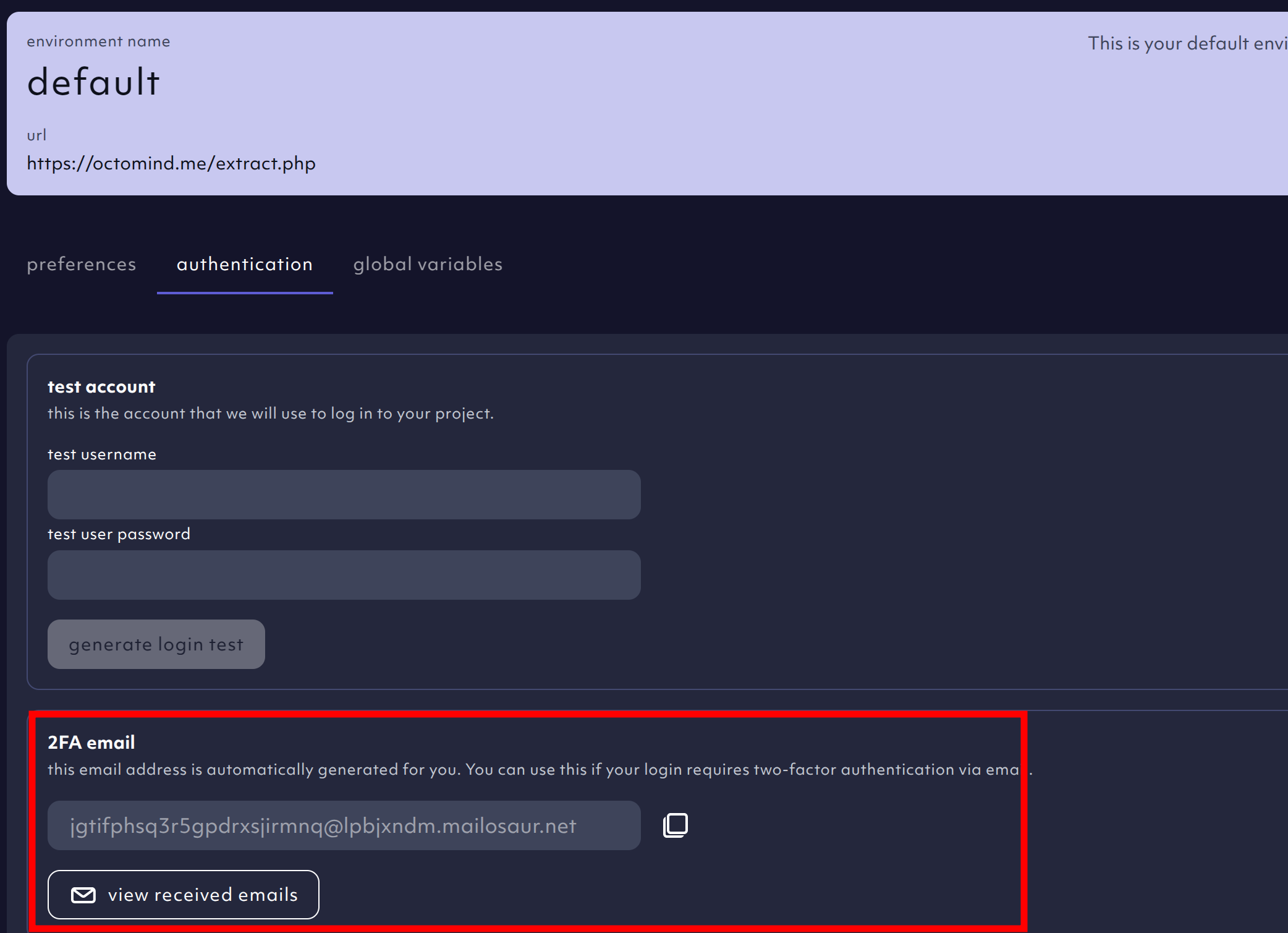
Screenshot 03/2025: Octomind environment, email address
$OCTO_EMAIL variable.
To prepare for a login test, you should add this email address to the account you want to test.
You can manually test the flow and check for emails by using the view received emails button in the Octomind app.
This will open a view where you can see all the emails that were sent to the email address you added.
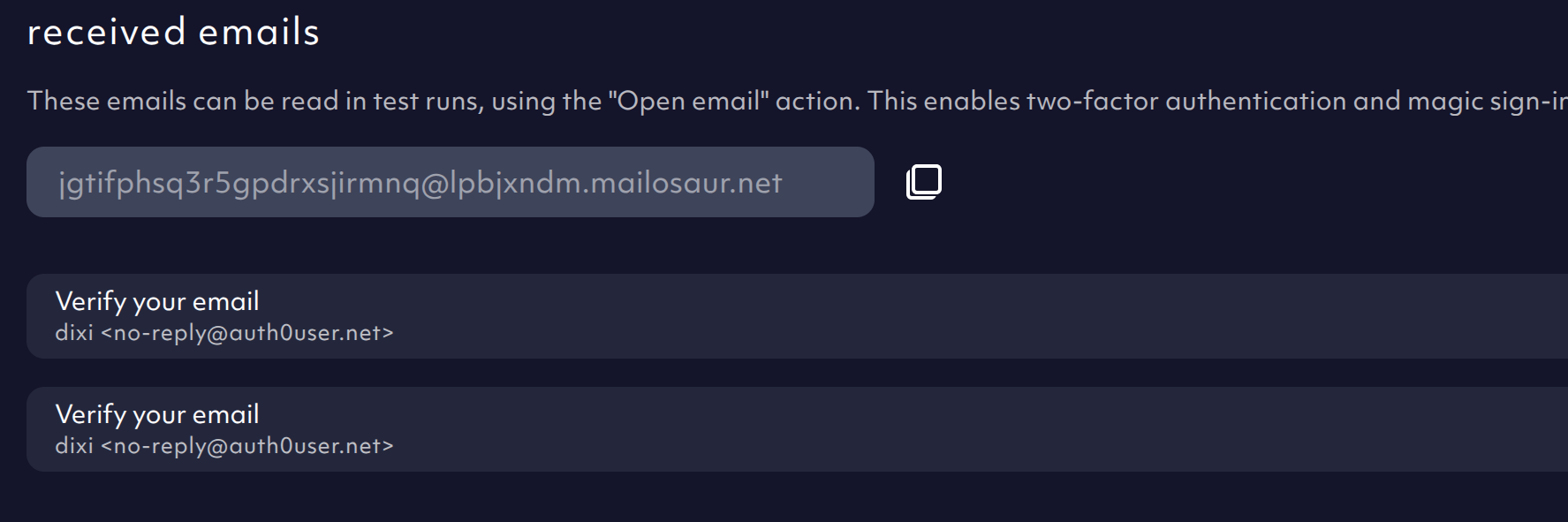
Screenshot 03/2025: Octomind view received emails
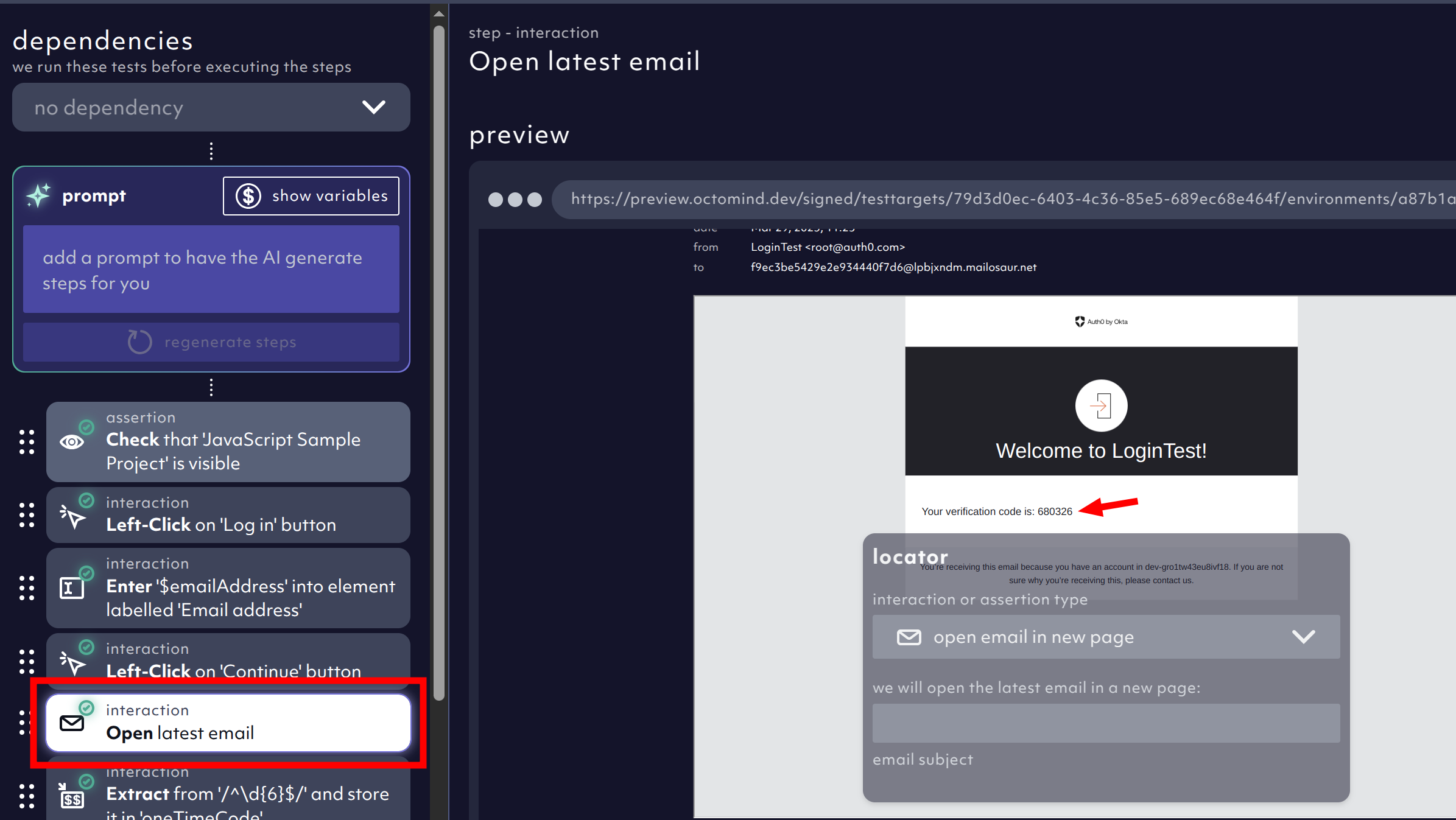
screenshot 03/2025: Octomind email step
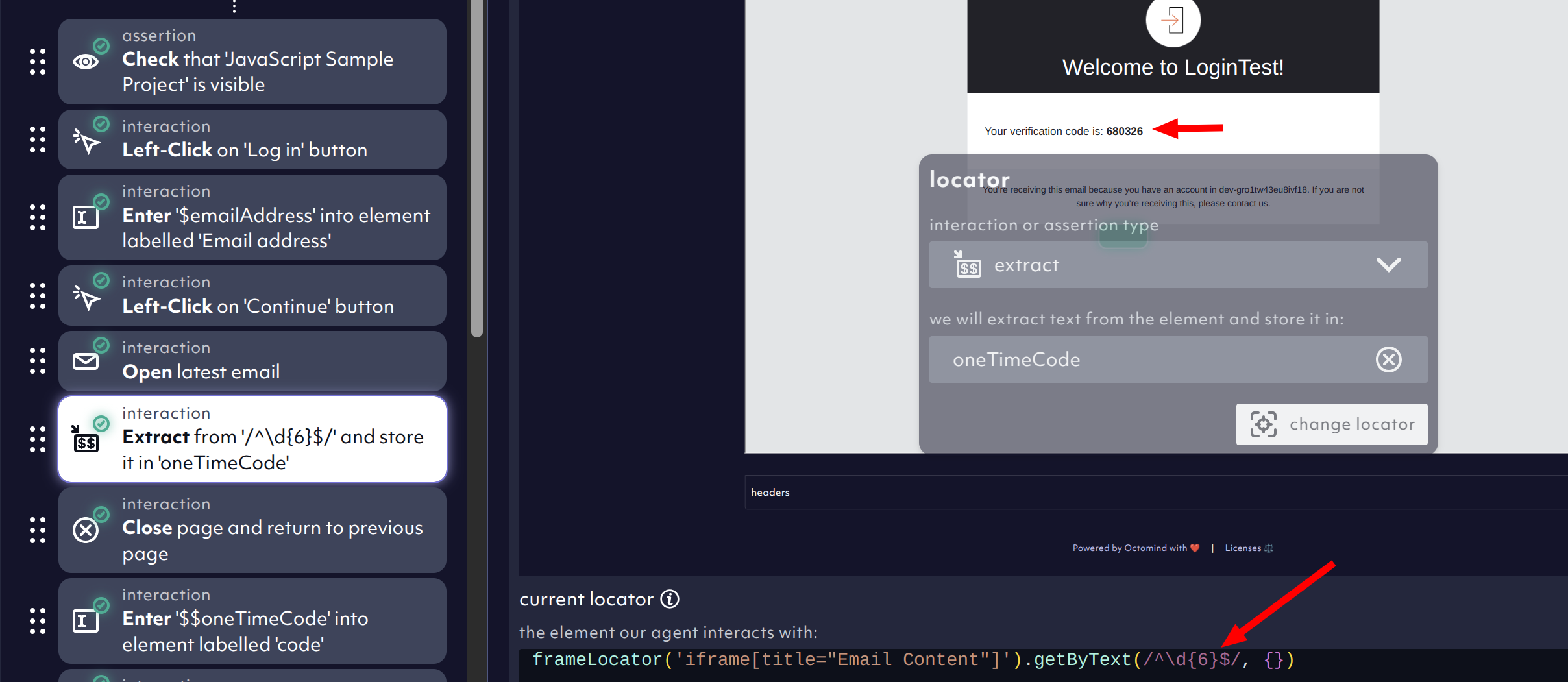
Screenshot 03/2025: Octomind extract step
More emails
You can also use more than just one email address in your test case by combining the$OCTO_EMAIL_PREFIX and $OCTO_EMAIL_DOMAIN variables.
When you need to test with different email addresses, you can use the $OCTO_EMAIL_PREFIX+1@$OCTO_EMAIL_DOMAIN variable expression to generate
different email addresses. The part after the plus can be anything that is valid in an email address and will be still delivered to the
Octomind inbox.