Get started section of the Documentation.
This is where we’ll be diving deeper into Octomind’s debug tools, starting with the visual editor panel.
Visual locator picker
Steps are the translation of the prompt into a list of interactions or assertions that target a single specific element known as thelocator - Playwright’s API for locating elements.

Locator of a test step displayed in a snapshot, 12/2024
Interactions simulate user actions by sending events to the browser, while assertions inspect the state of the page.
The current locator for the step is highlighted in green with the visual locator picker hovering next to it.
The change locator button is used to set the element the interaction of the assertion is performed on. What’s cool is that the web page preview is not a static screenshot, but a fully scrollable version of the page, making it easy to select a new locator.
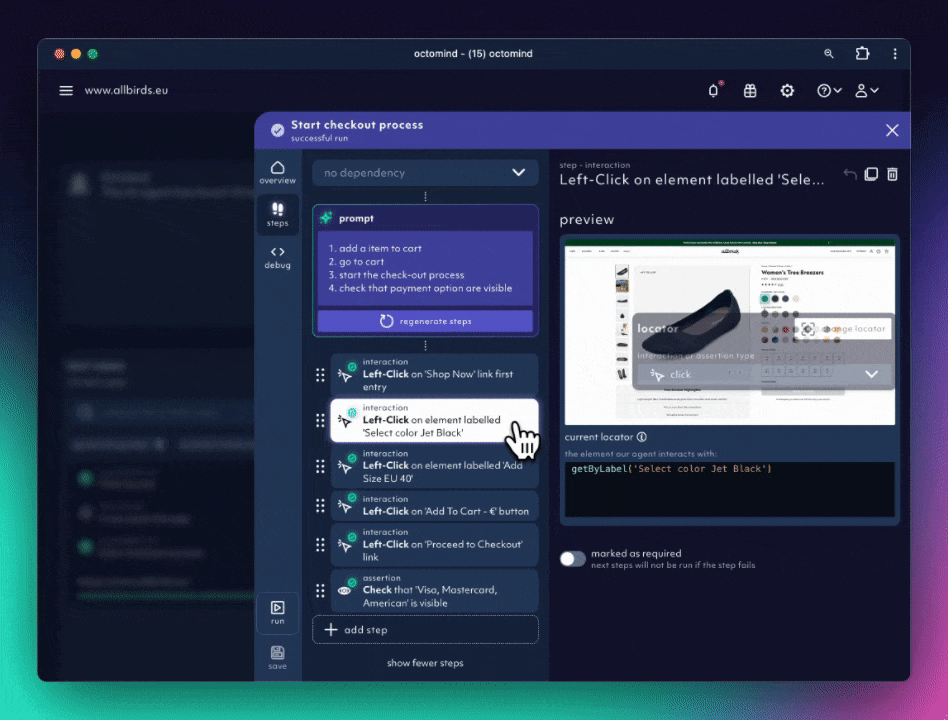
Changing locators with the visual locator picker, 7/2024
locator editor. Should you want to customize the locator, the editor puts Playwright’s full locator API at your disposal, with code-completion, syntax checking, and validation to check your locator code returns an element.
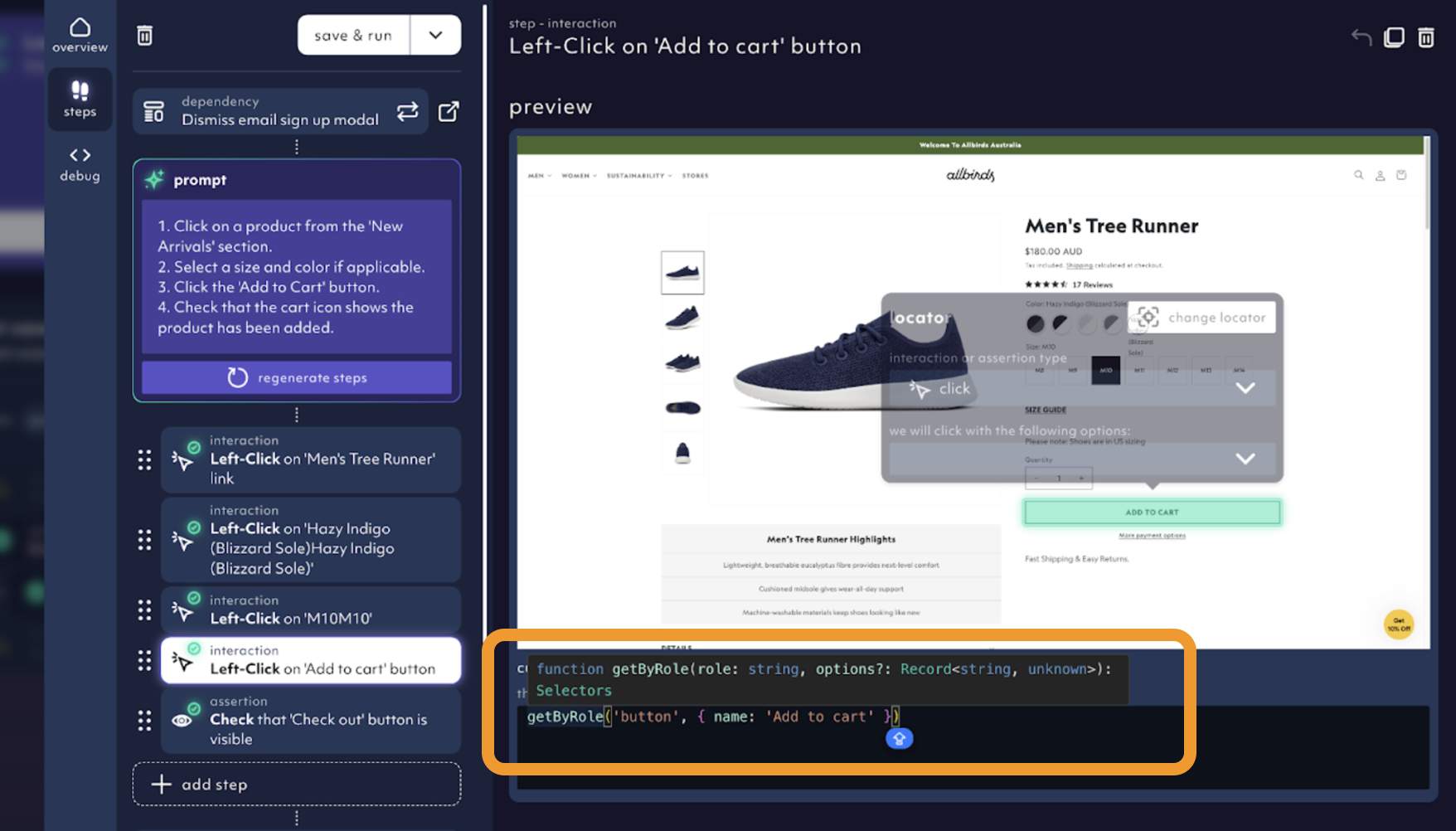
Locator editor with the Playwright locator API, 12/2024
Step failure debugging
A step will fail if the locator isn’t found within the 30s timeout period or if the assertion is not met (e.g. expected text not found). Let’s see how to fix locator and assertion errors using a broken ‘search for a product’ test case. The first step has a locator error caused by the search placeholder text - expecting ‘Search…’, not ‘Search here…’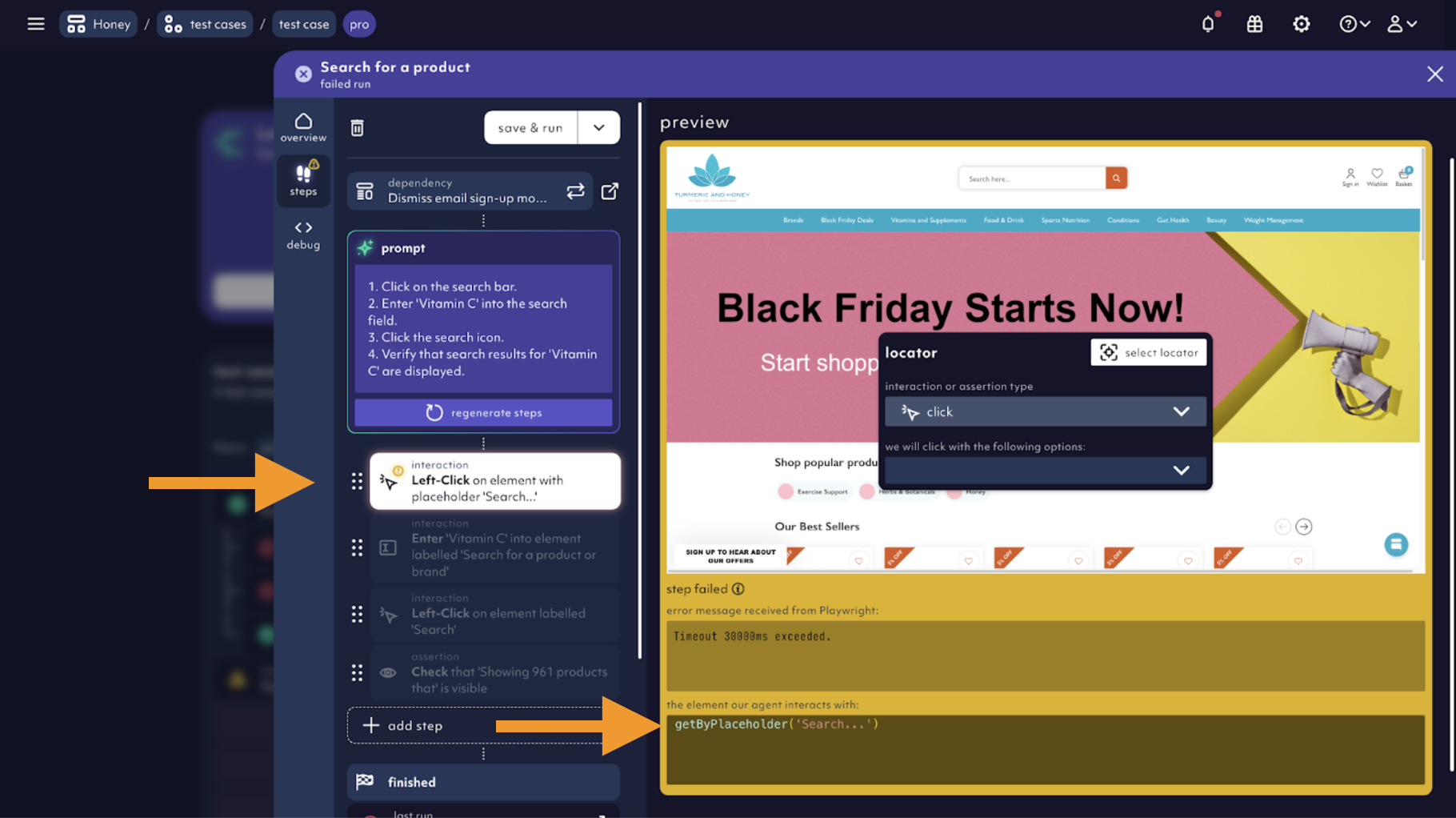
Timeout caused by a locator error, 12/2024
Now that we’ve fixed the locator failure, let’s move onto fixing the assertion failure which expects an element containing the text ‘Showing 961 products’ to be visible.
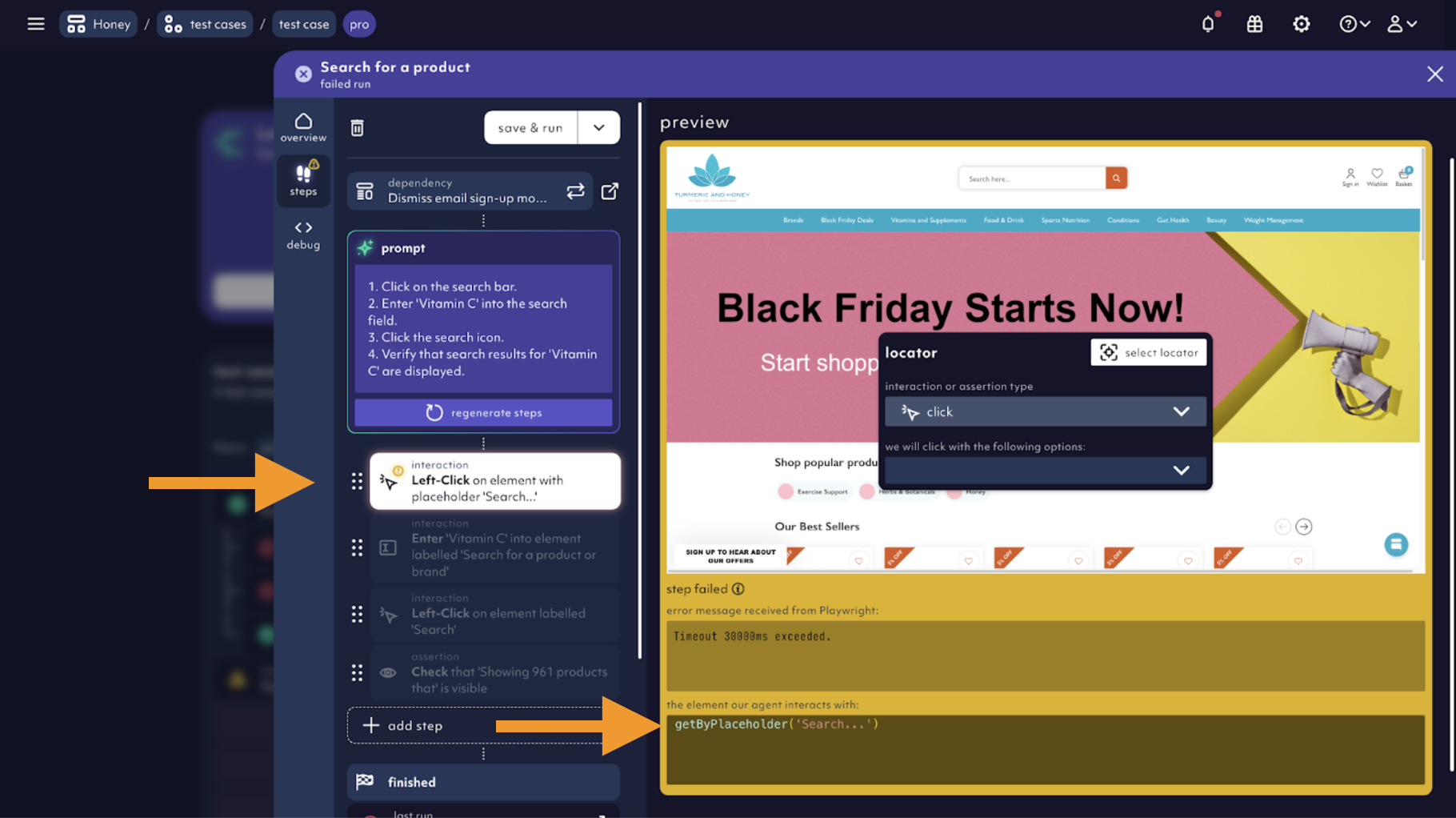
Failed assertion in a test step, 12/2024
That’s how easy it is to fix locator and assertion errors using the
visual locator picker. But if you want to go deeper, Octomind has you covered.
Record next steps
An alternative to adding / changing steps is recording them based on step-by-step snapshots. You can access the Recorder from within the test case detail in thesteps tab in the manual edit mode. To start recording, click the record from here button and the Recorder opens.
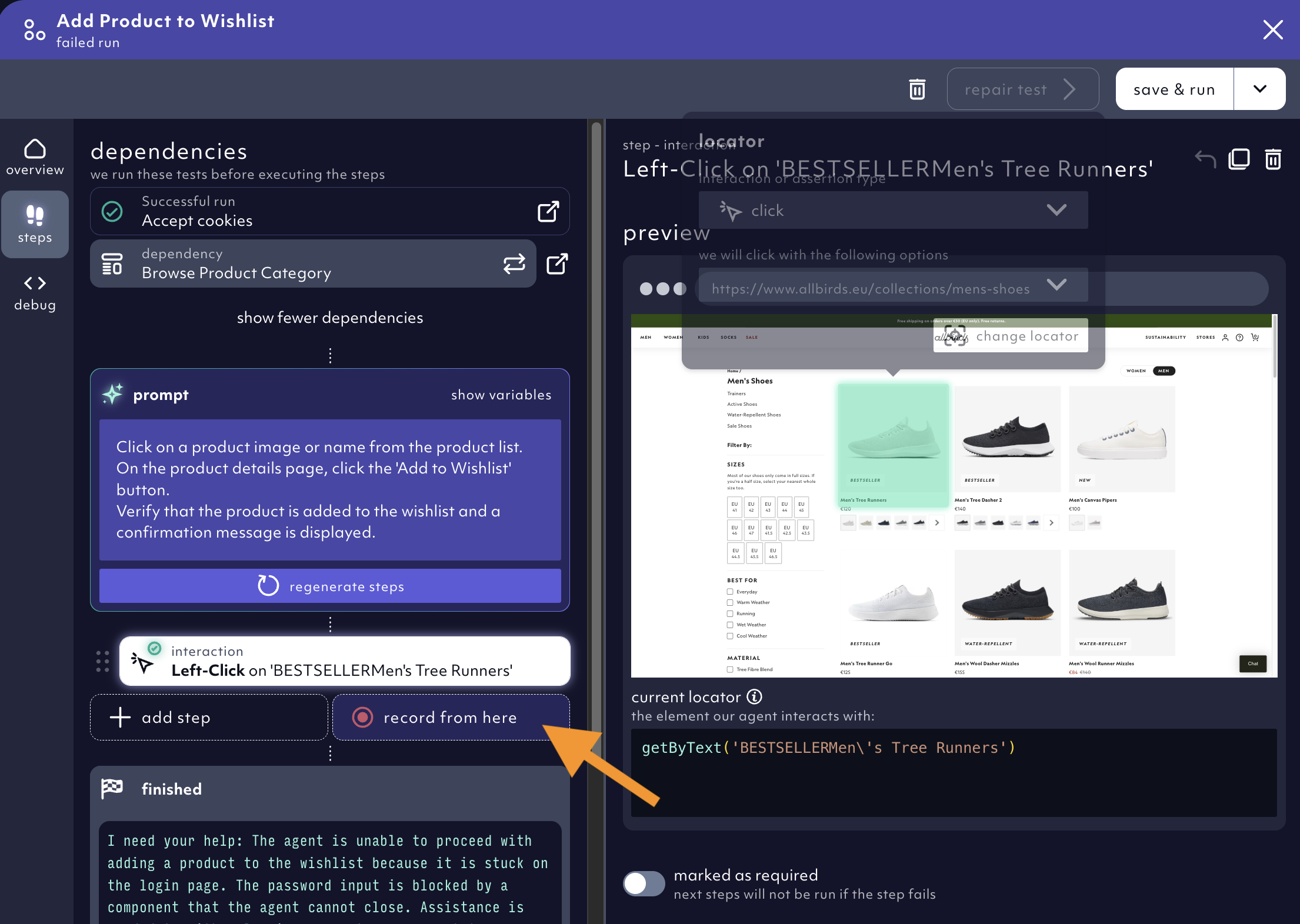
Using recorder to edit a test case manually, 05/2025
Code-level debugging
If you’re a developer, you can also debug the underlying Playwright testcode the Agent has generated by clicking thedebug tab.
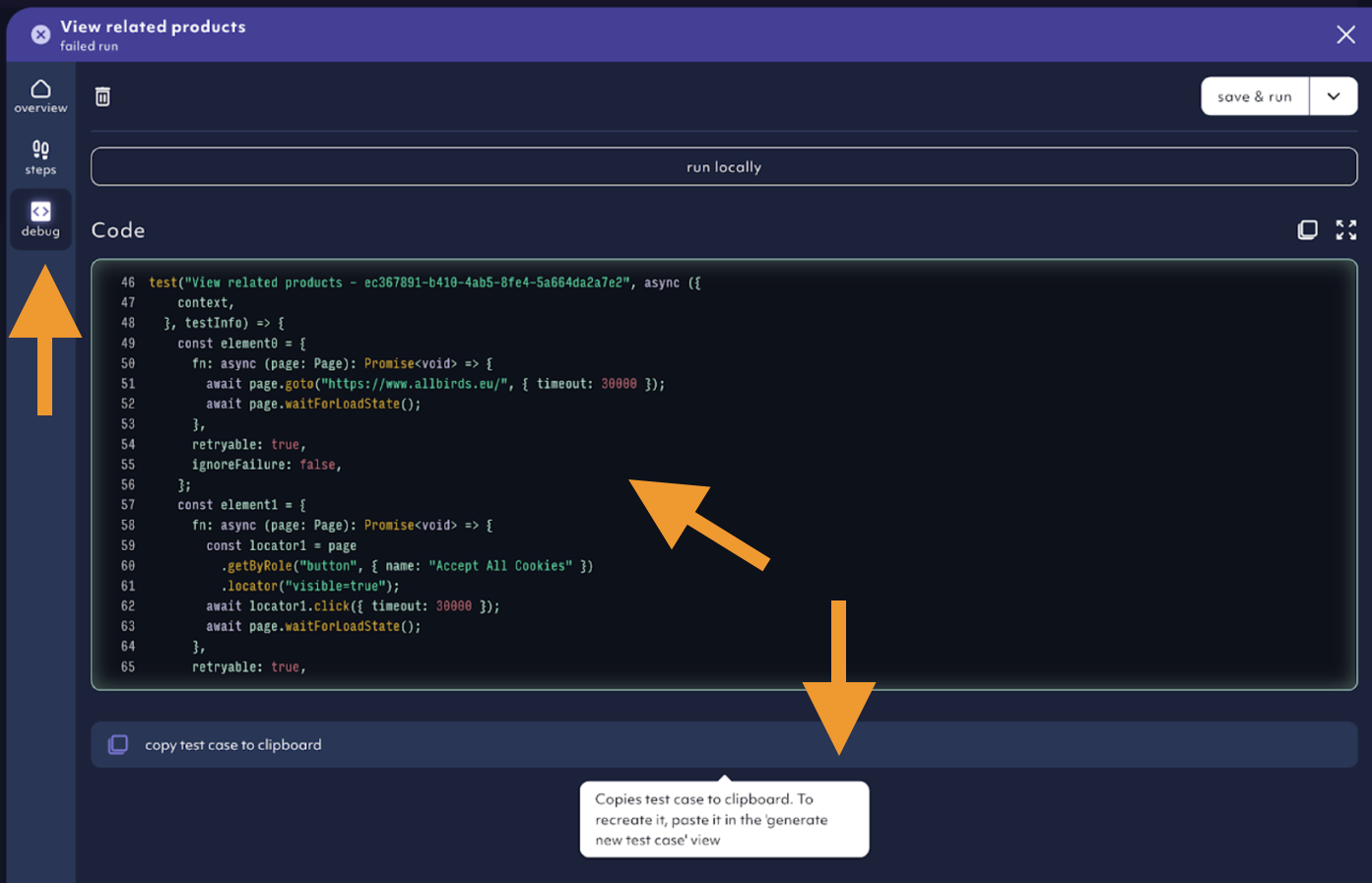
Playwright test code in the 'debug' tab, 12/2024
run locally button to generate the Debugtopus CLI command for debugging the test on your local machine.

Run test code locally, 12/2024