1. Create an API key
The option to create your API key can be found within the settings menu.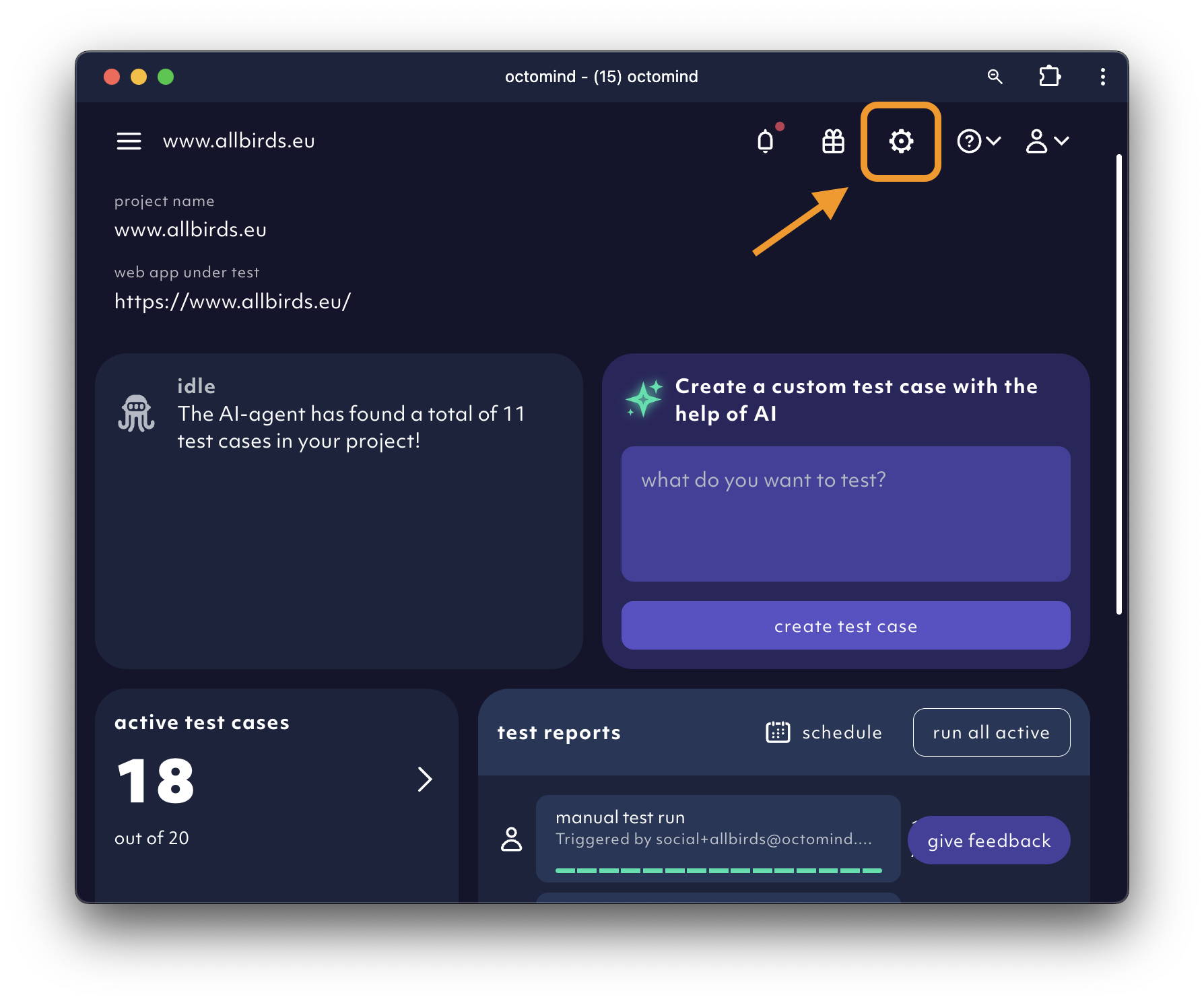
Project settings menu icon, 12/2025
Create an API key.
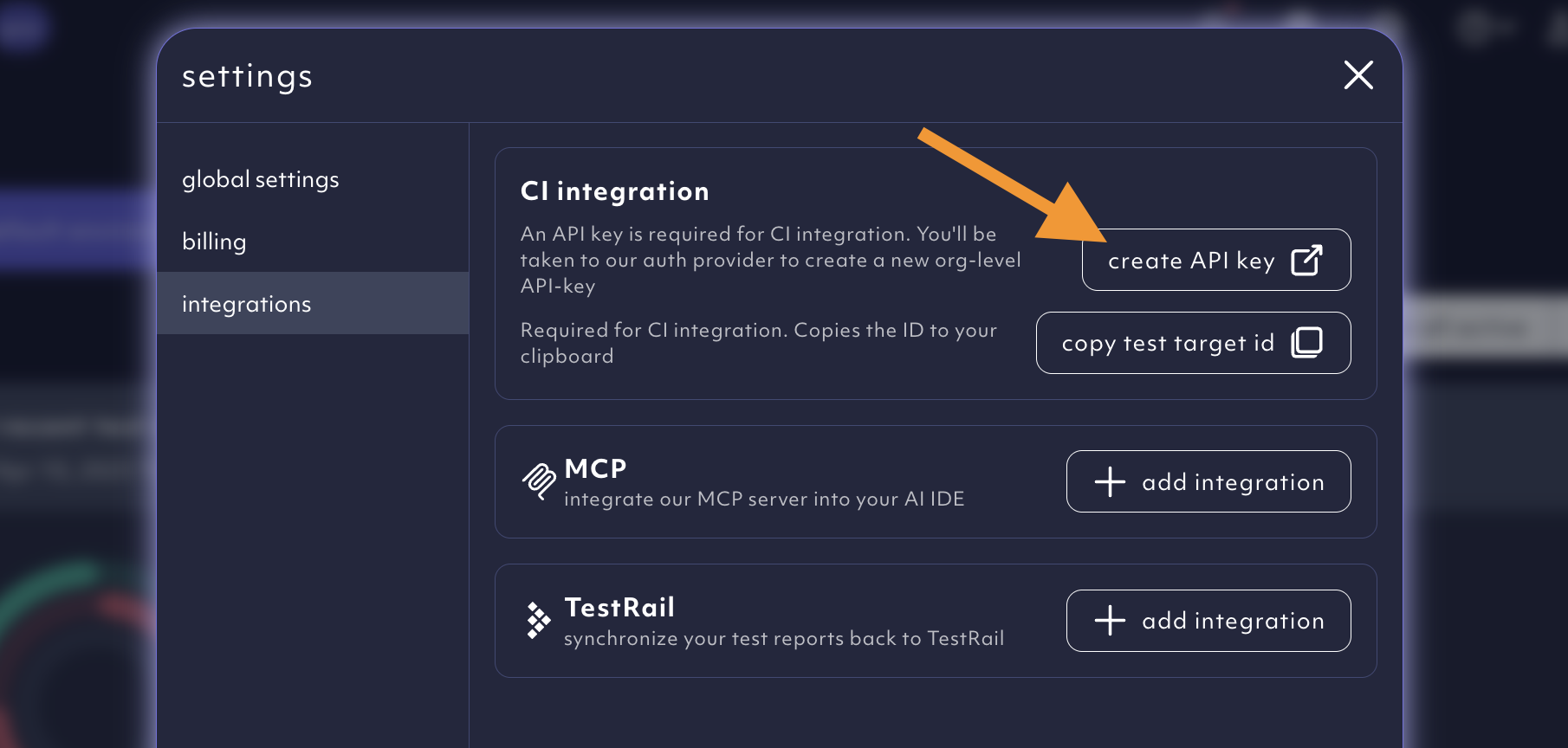
Create an API key button, 12/2025
2. Copy your test target ID
The option to copy your test target ID can be found within the settings menu.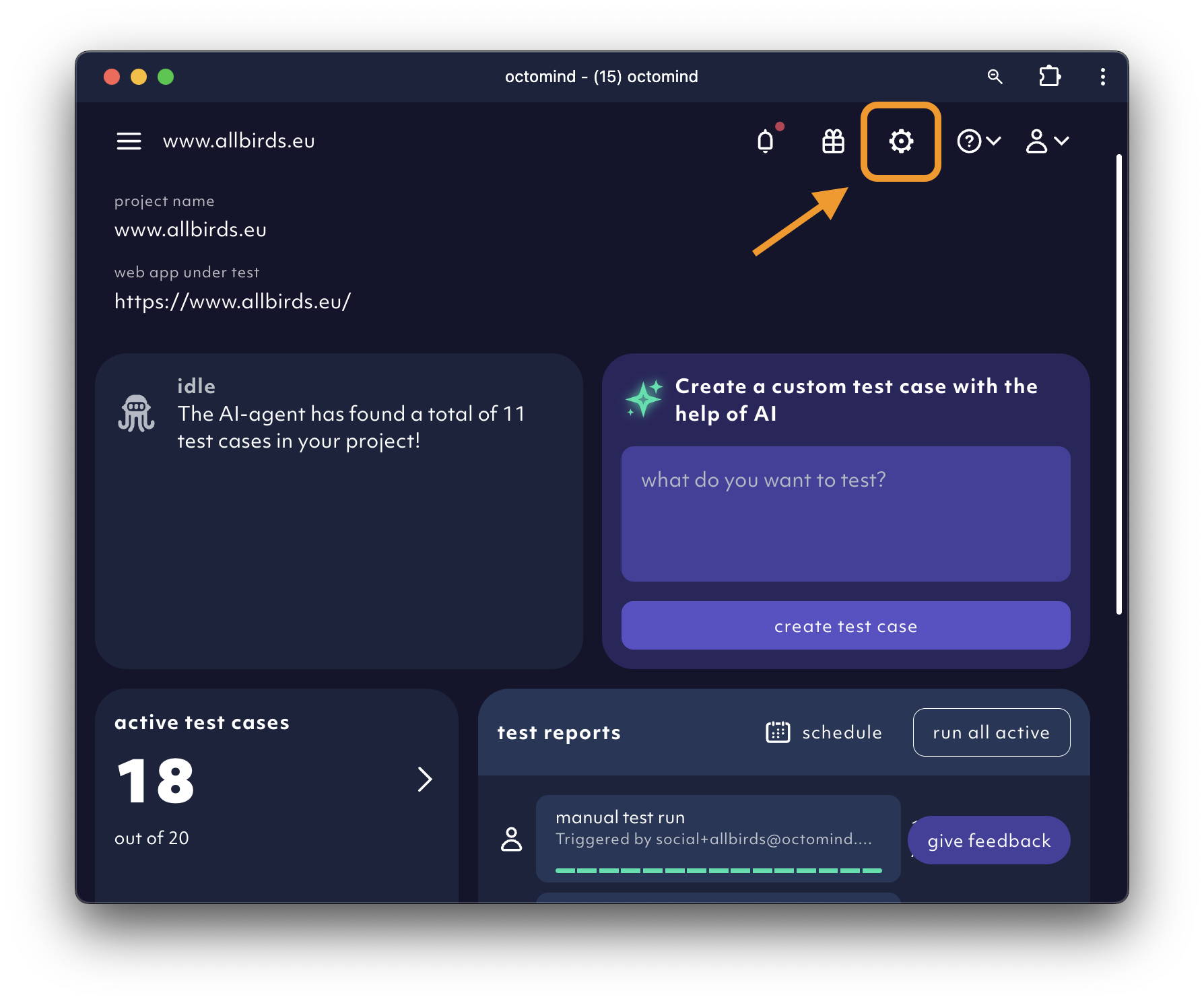
project settings, 12/2025
copy test target id.
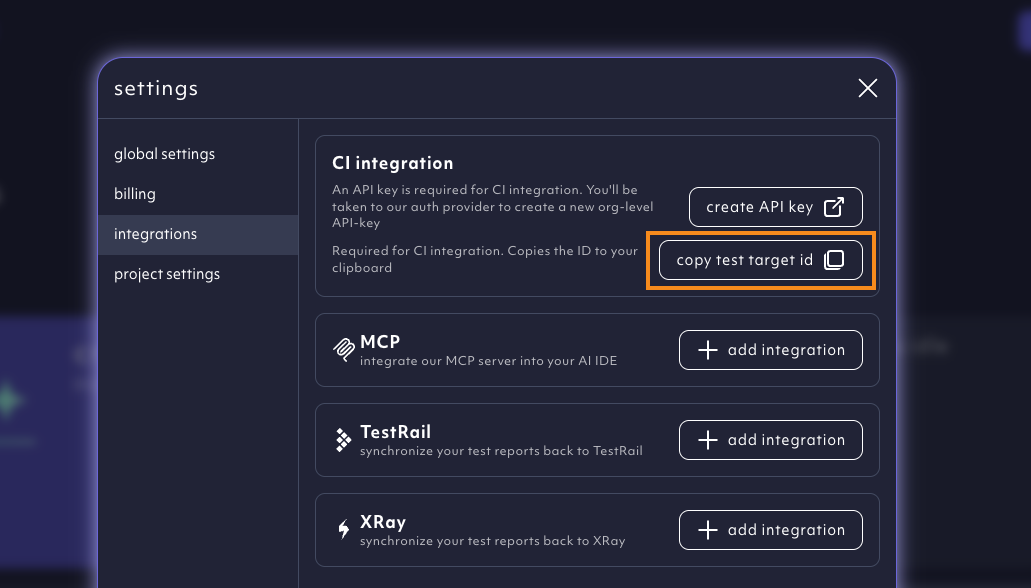
Copy test target ID
3. Adding webhook
Select your repositorySettings, go to Webhooks and click Add webhook.
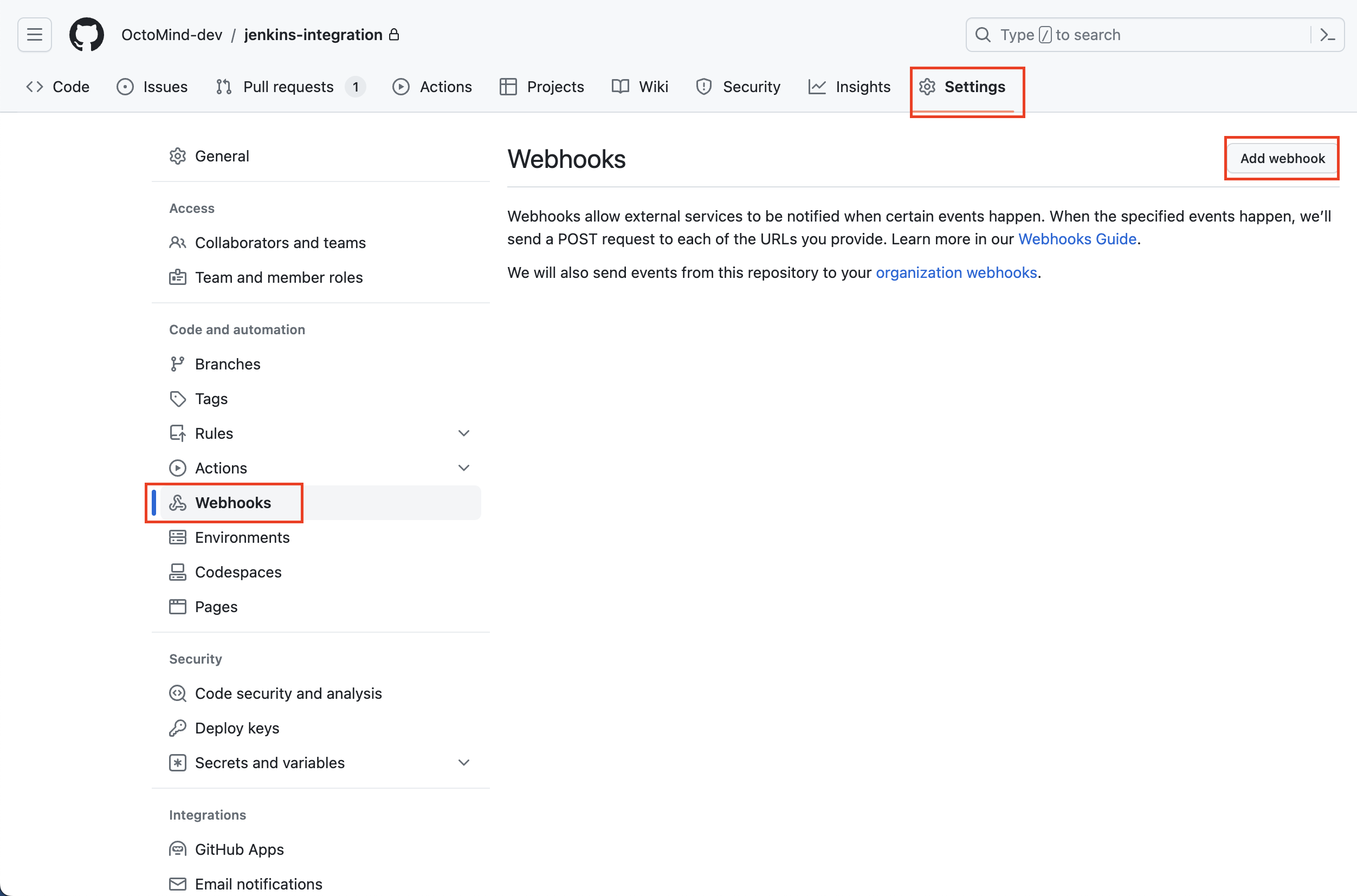
Adding webhook to repository, screenshot 07/2023
<your-jenkins-url>/github-webhook/ and select application/json for Content type.
Select triggers that best suite your need.
In general, the push event is enough, but for this example we also want to trigger Octomind on pull request.
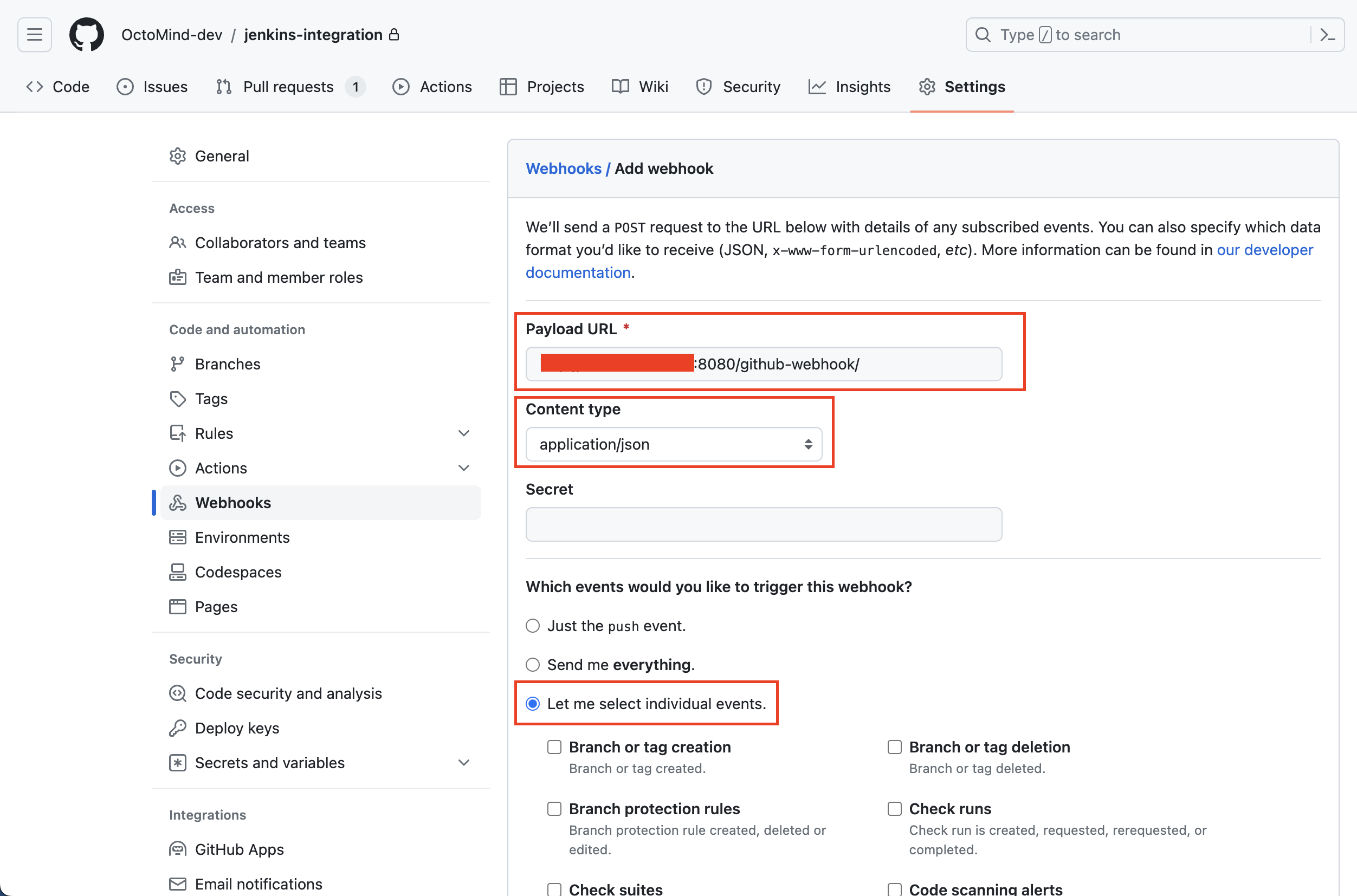
Configuring webhook, screenshot 07/2023
Pull requests and Pushes and after that click on Add webhook.
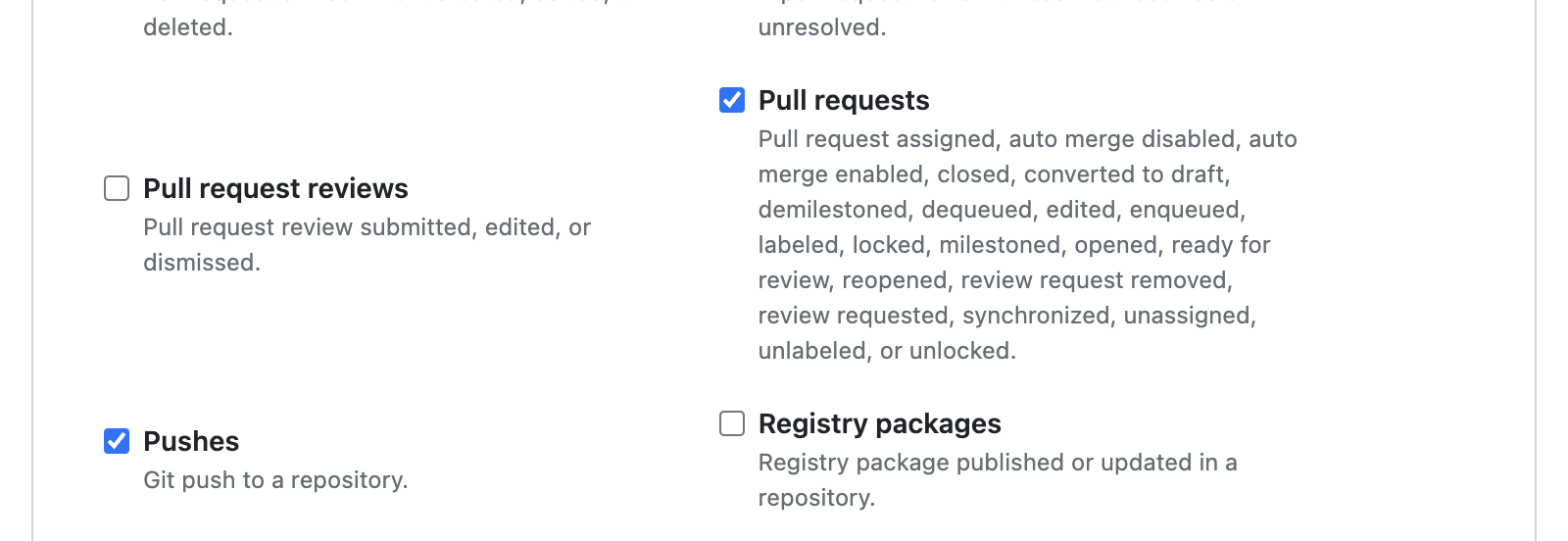
Configuring webhook permissions, screenshot 07/2023
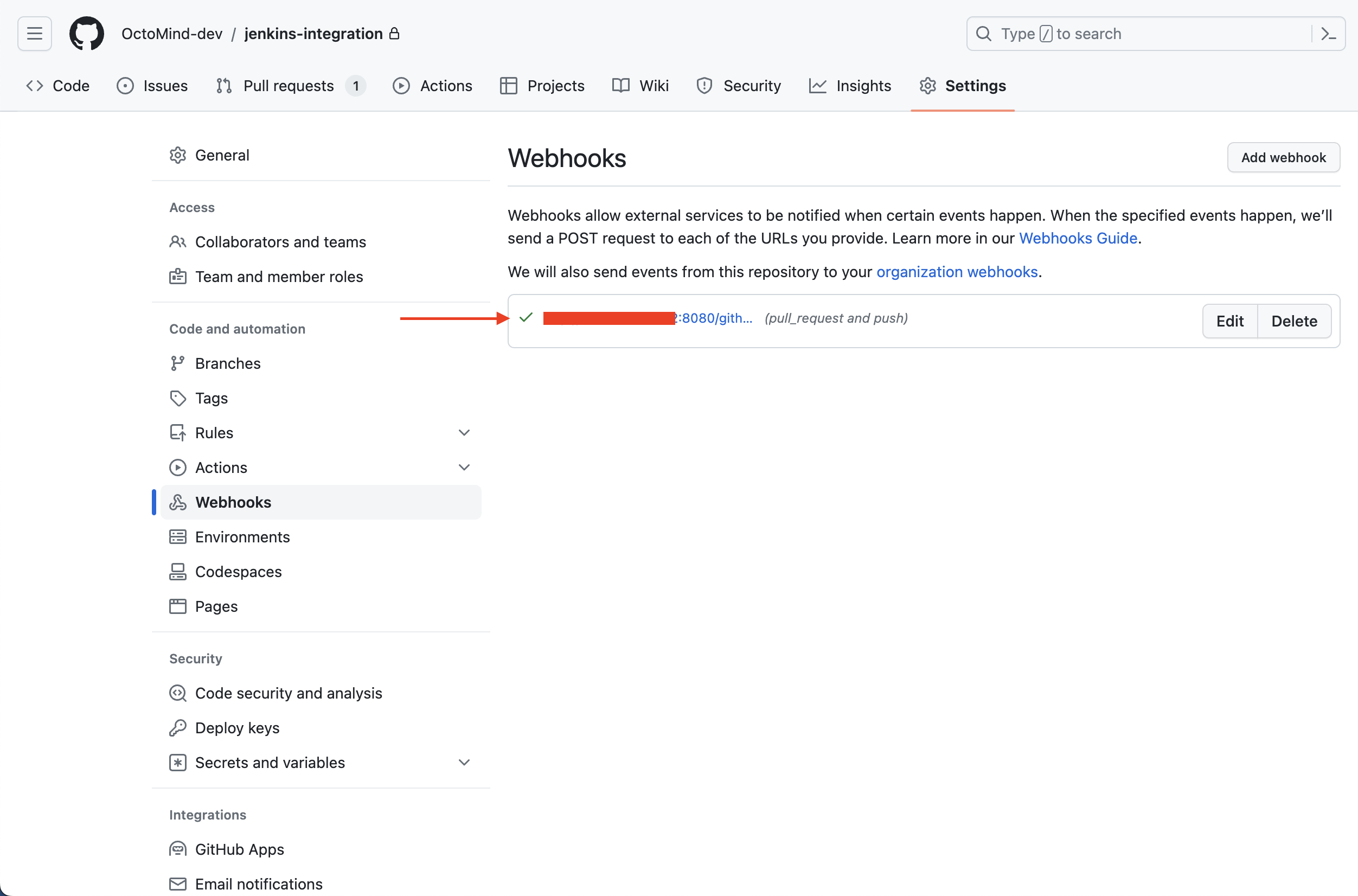
Validating webhook, screenshot 07/2023
4. Jenkins
An example Jenkinsfile can be found here. Copy that code to the desired step in your pipeline. Add yourAUTOMAGICALLY_TOKEN to your secrets. Navigate to Dashboard -> Manage jenkins -> Credentials -> System -> Global credentials (unrestricted) and click on Add Credentials.
For the Kind you need to select Secret text. Be careful that your ID matches the ID that you call within the Jenkinsfile script. Copy your token value to the Secret field and click Create.
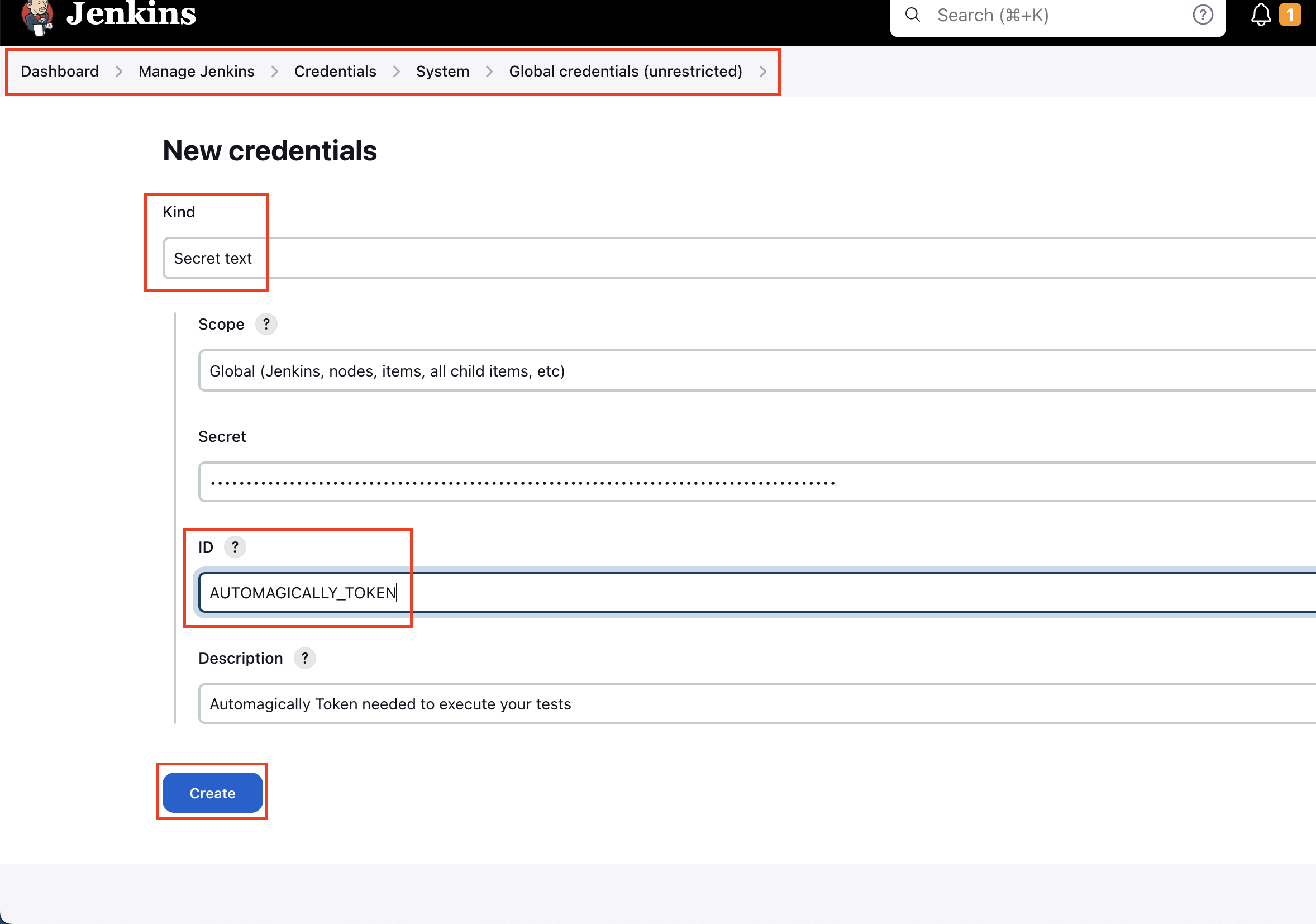
Configuring AUTOMAGICALLY_TOKEN, Jenkins 2.401.2
Dashboard -> Manage jenkins -> Security and for Markup Formatter select Safe HTML and then save.
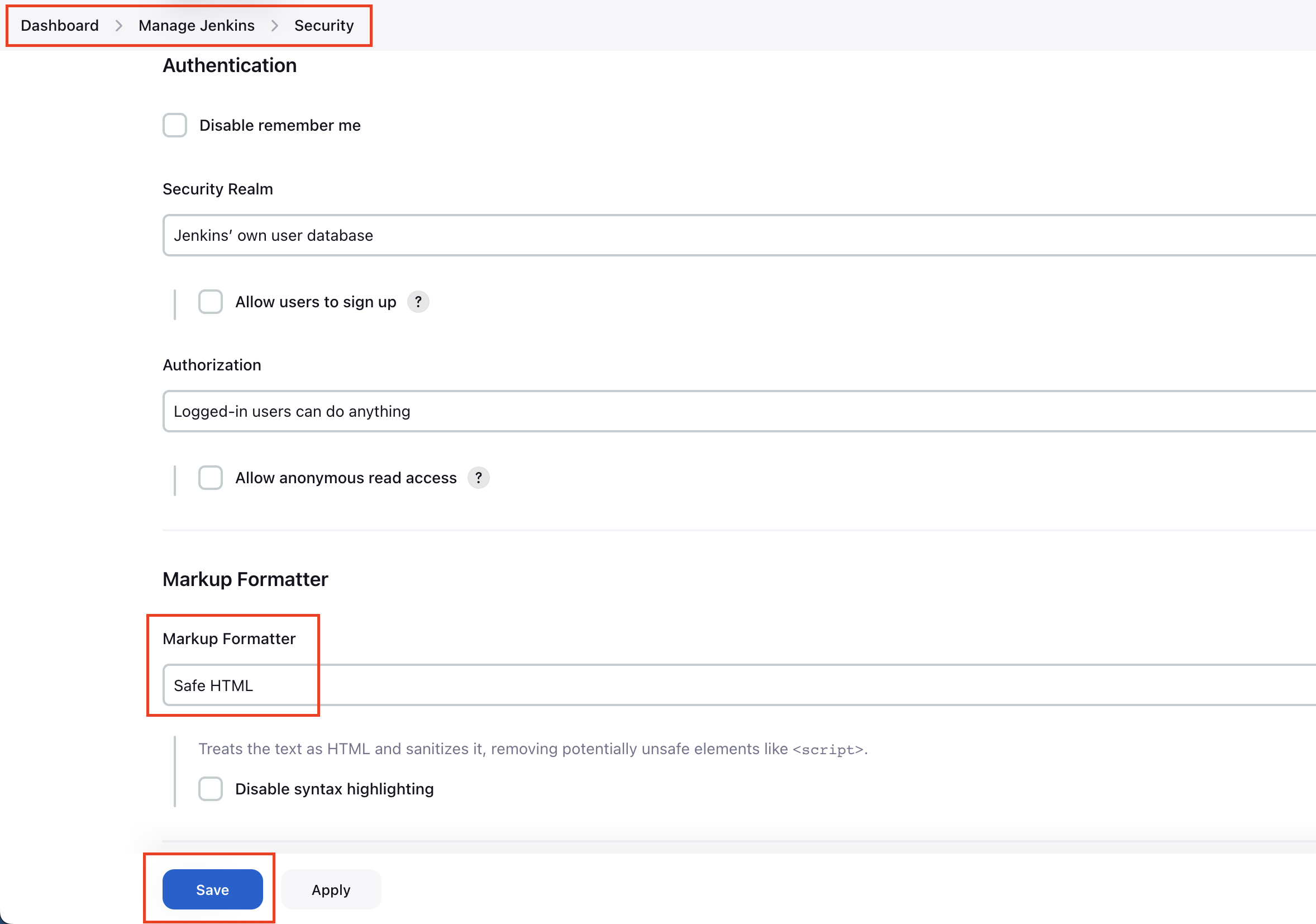
Enabling safe parsing of HTML, Jenkins 2.401.2
Creating Jenkins pipeline
Here is an example of creating a pipeline to test the script. On your Dashboard page, click on+ New Item
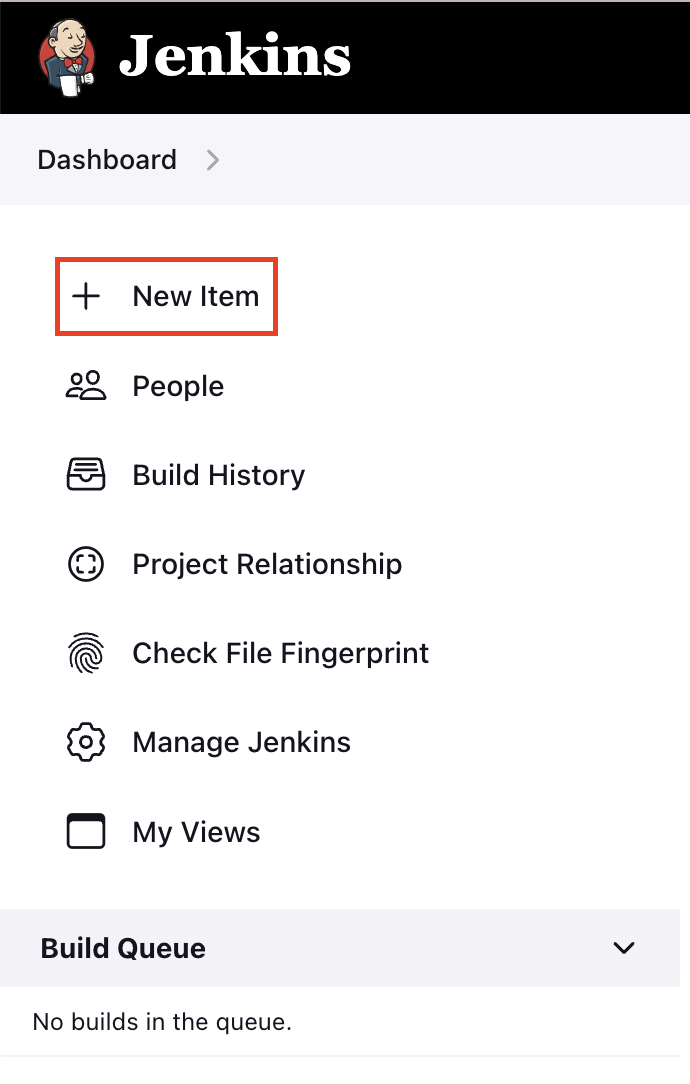
Creating new Pipeline, Jenkins 2.401.2
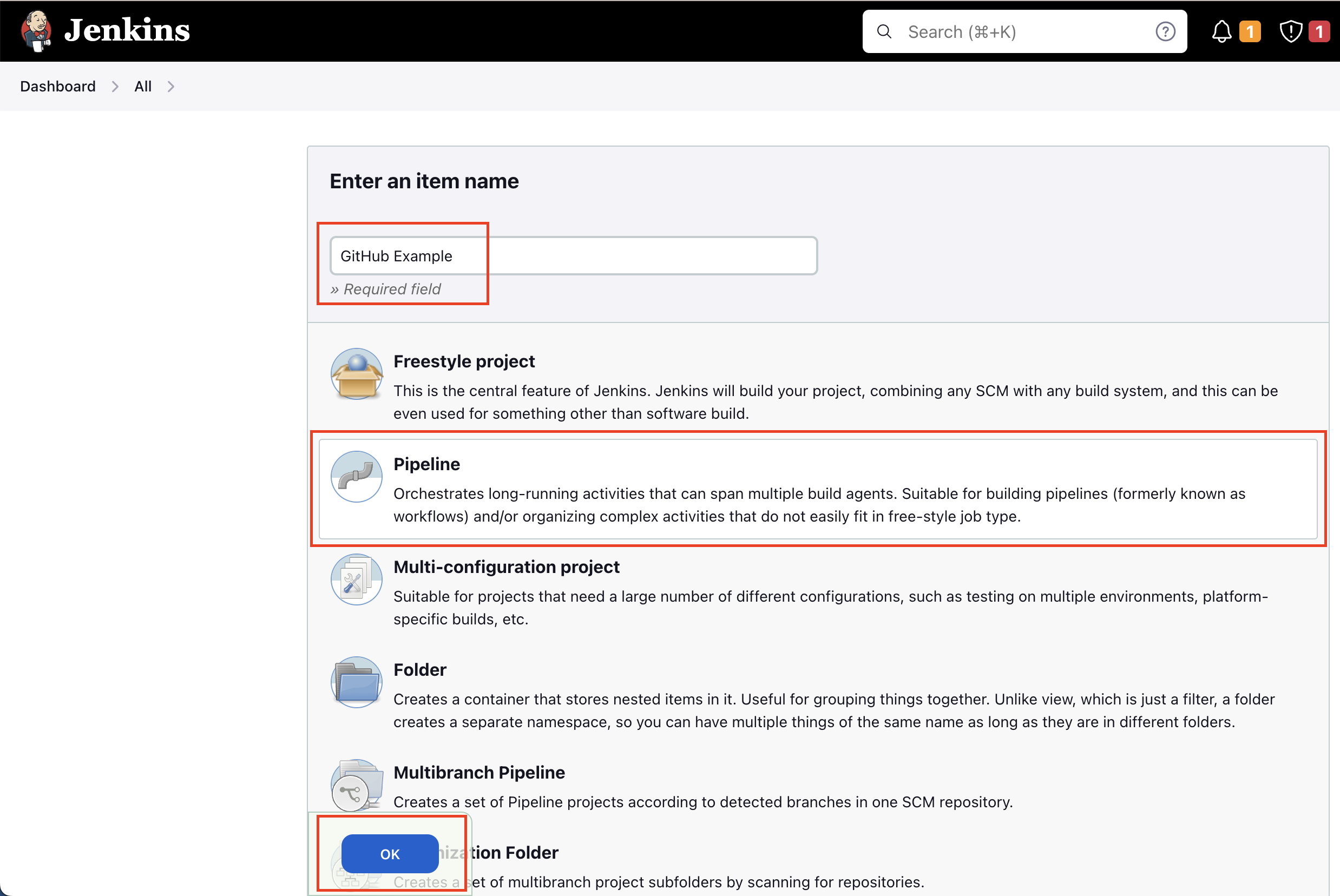
Creating new Pipeline, Jenkins 2.401.2
GitHub project and paste an url to your repo so you will have a button on your dashboard to take you to your repo.
You need to check GitHub hook trigger for GITScm polling so our previously created hook can trigger our pipeline.
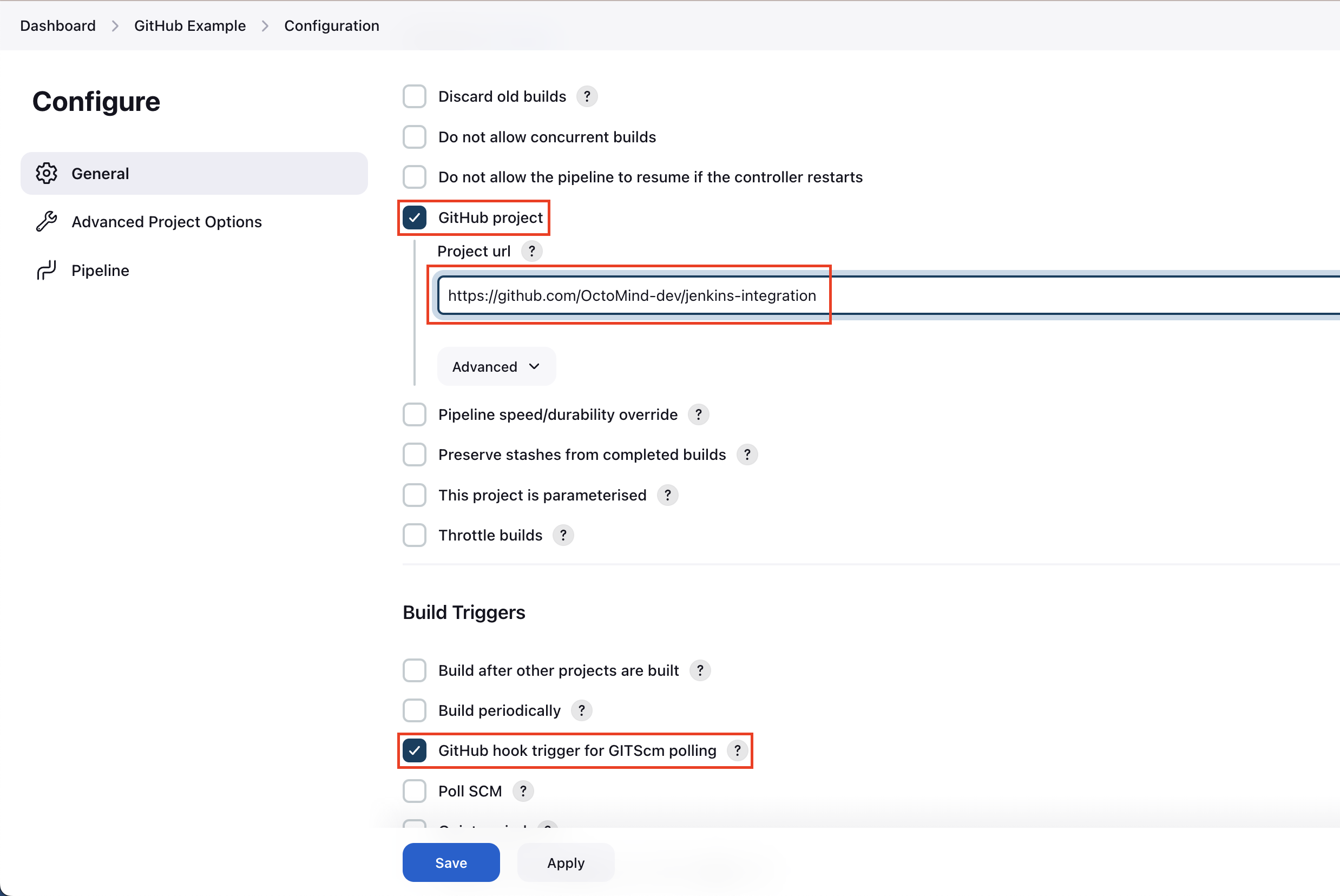
Configuring triggers from GitHub webhook, Jenkins 2.401.2
Definition select Pipeline script from SCM.
For SCM you select Git
After adding your Repository URL, you’ll need to provide credentials if it’s a private repository.
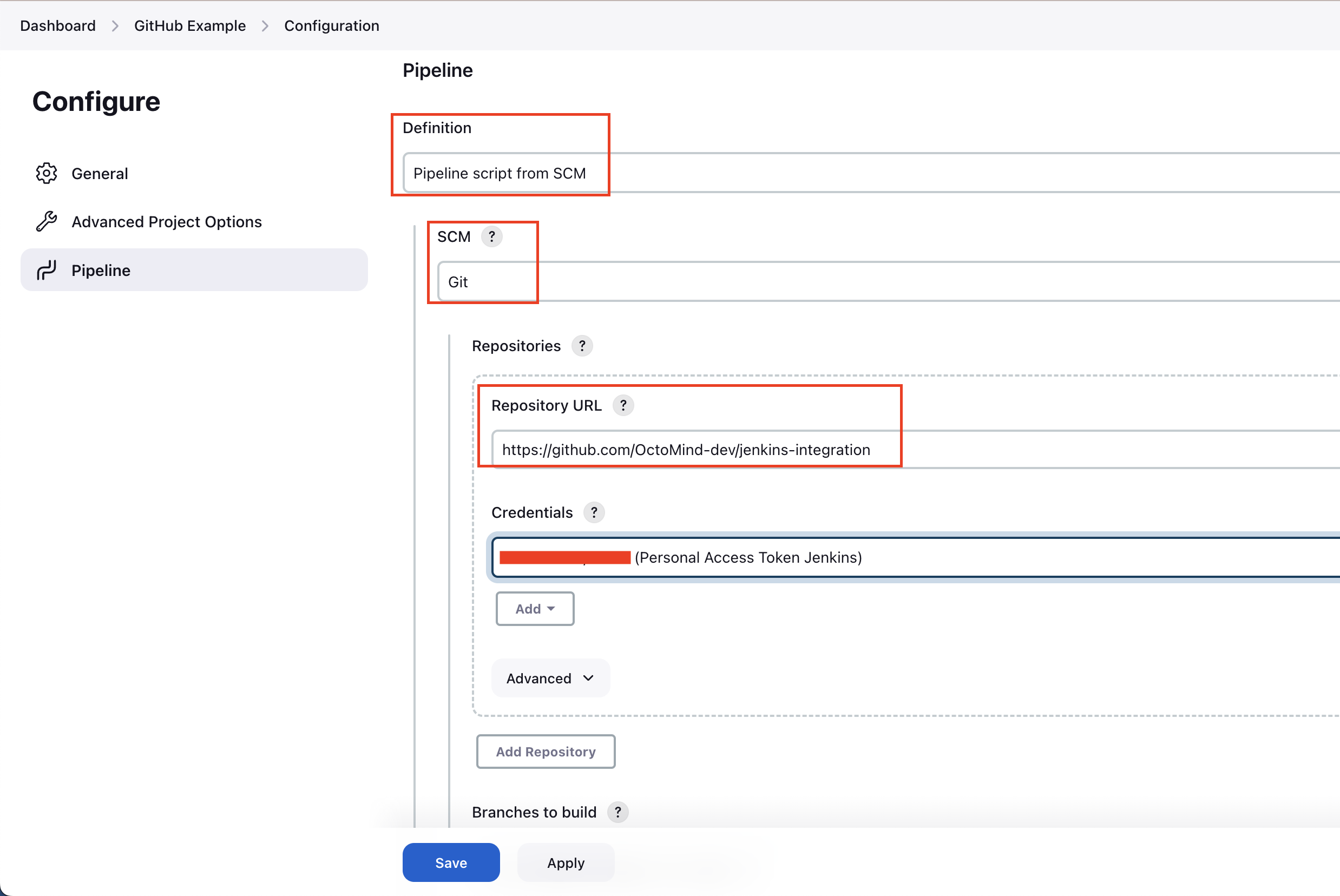
Loading Jenkinsfile from GitHub repository, Jenkins 2.401.2
*/* will trigger the pipeline on pushing to any branch.
If you want to trigger pipeline only on specific branch changes, e.g. main, put in */main.
The last field asks you to set the path and name to Jenkinsfile, but it’s on the top level in our repository and it’s named Jenkinsfile, so no changes are required.
Lastly, click on Save.
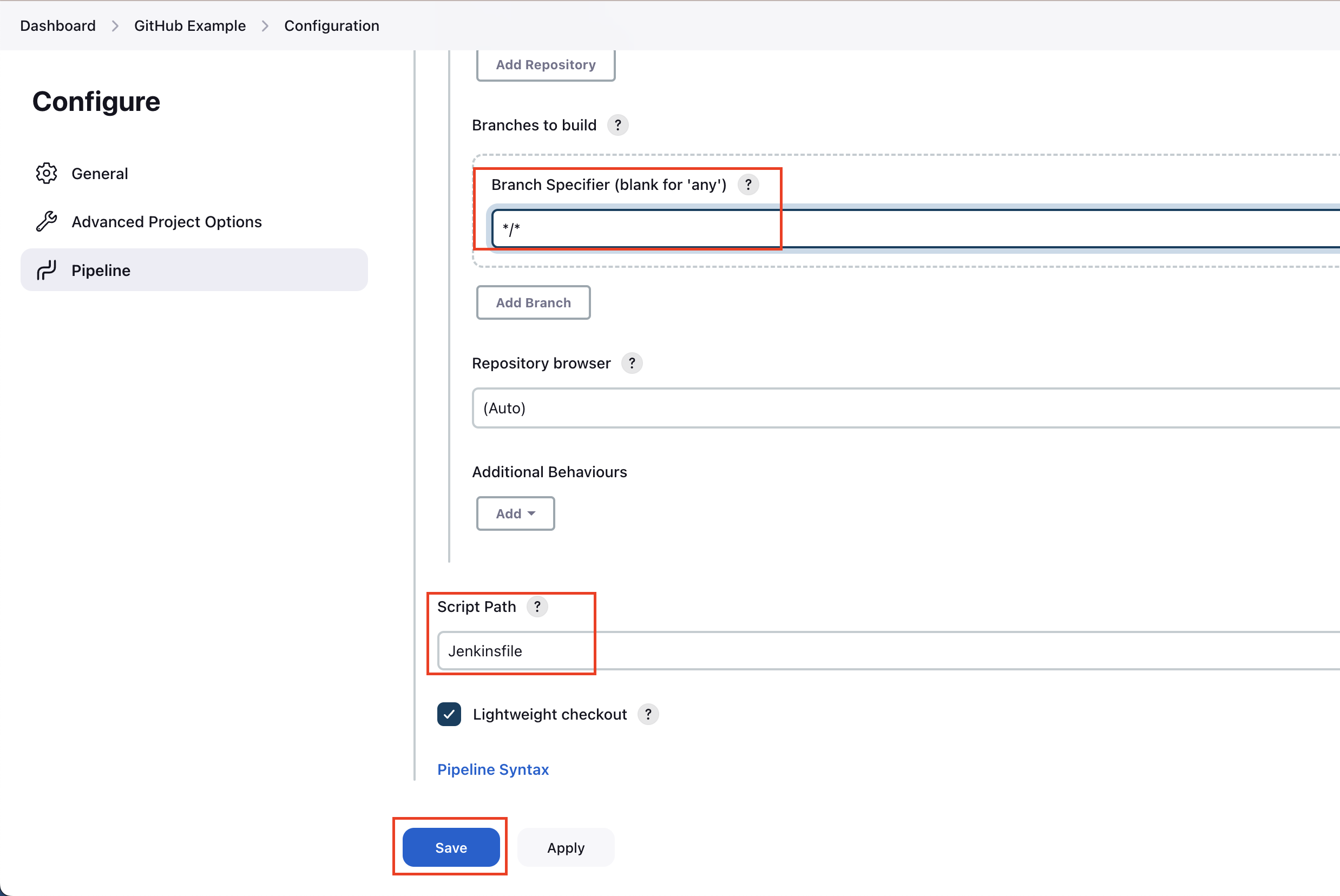
Loading Jenkinsfile from GitHub repository, Jenkins 2.401.2